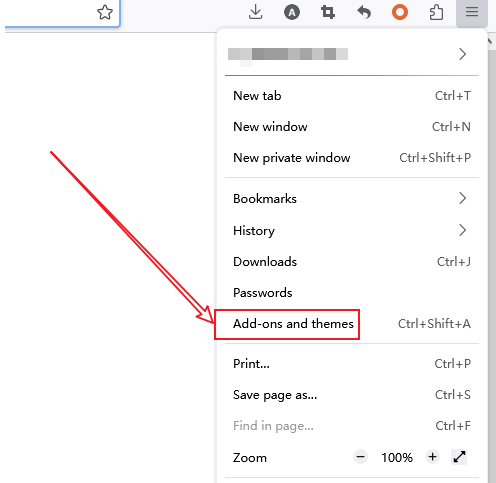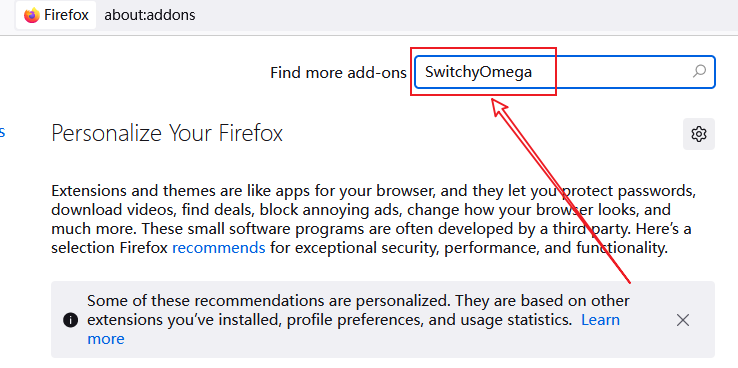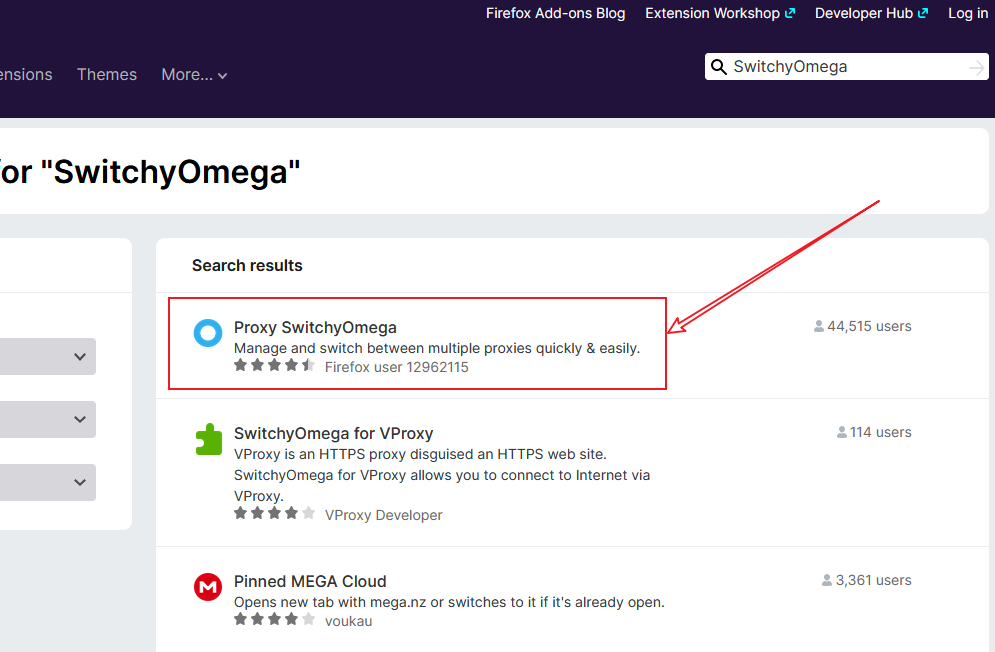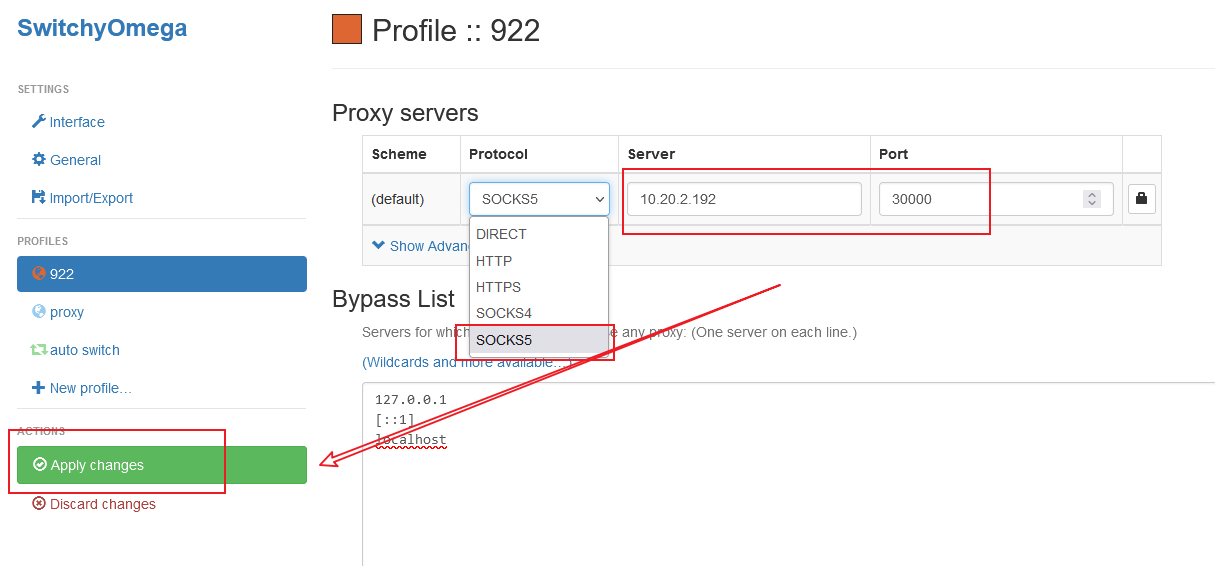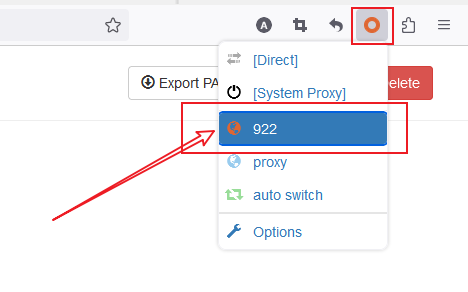Mozilla Firefox is a free and open source web browser. It is a cross-platform browser that supports multiple operating systems, including Windows, macOS, Linux, and Android on mobile platforms.
This article will provide you with how to configure the proxy in Firefox.
step 1
Click here for proxy configuration.
Step 2
Download and install Firefox.
Step 3
Install the proxy extension on your browser:
Open the Applications menu - Plugins and Themes.
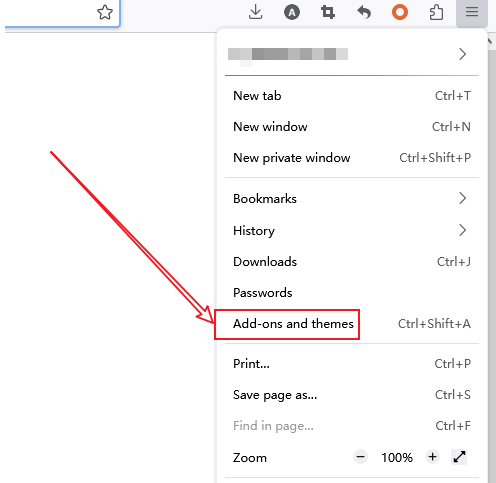
1. Search for: SwitchyOmega.
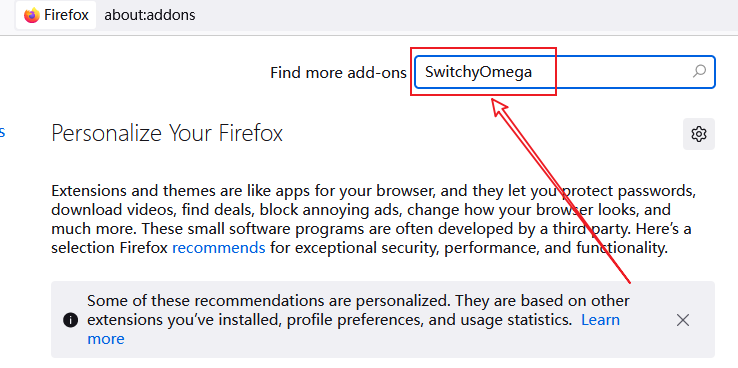
2. Select Proxy SwitchyOmega to add to Firefox.
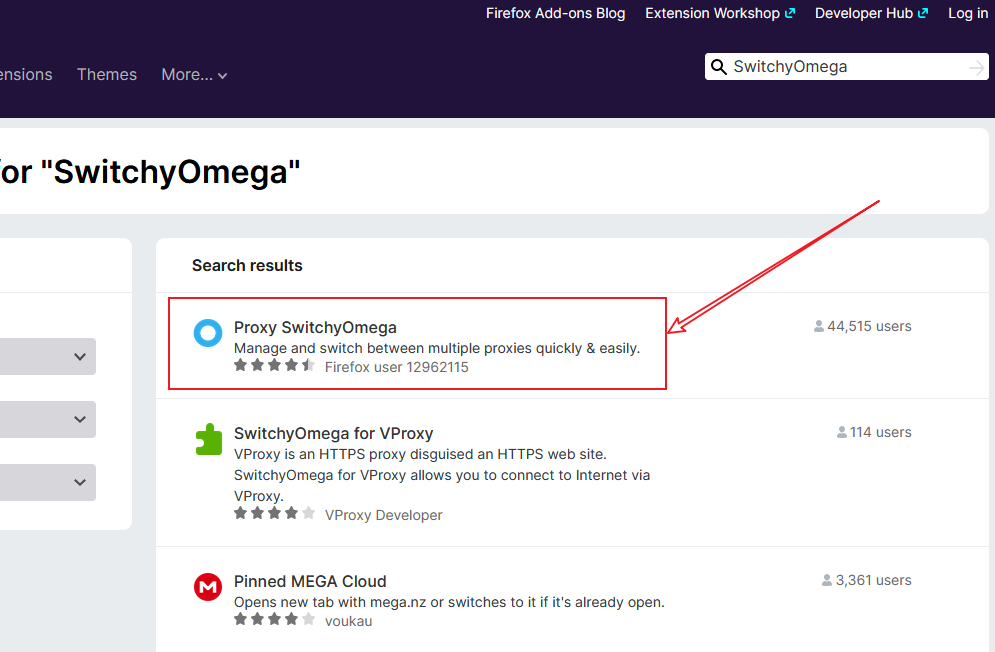
Step 4
Add proxy settings information in the browser:
In the newly created configuration file, select SOCKS5, enter the local IP and port, and click Apply Changes.
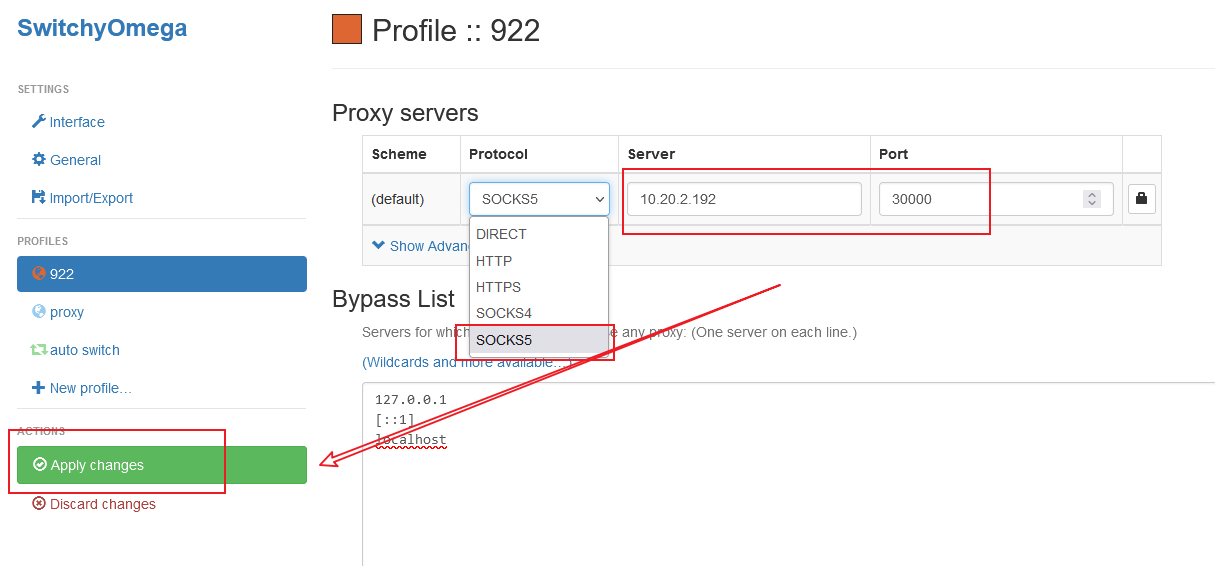
Click the extension icon in the upper right corner of the Firefox browser to open SwitchyOmega. Please select the 922 profile when using it, and select direct connection to cancel the 922 proxy when you stop using it.
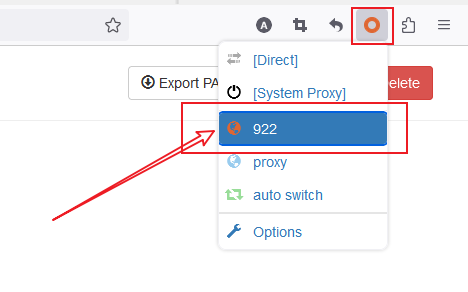
Through the above steps, you have successfully configured the proxy settings of Firefox browser so that it can connect to the Internet through the proxy server.
During operation, make sure to follow the correct steps to prevent any unexpected problems from occurring. I hope you enjoy a more enjoyable product experience!
If you still have problems, don't hesitate to contact the customer support team (email: [email protected]).
Provide your details so our support team can better assist you with your issue. We're always here and happy to help!
 ISP Proxies
ISP Proxies
 ISP Proxies (Enterprise)
ISP Proxies (Enterprise)
 Static Residential Proxies
Static Residential Proxies
 Residential Proxies
Residential Proxies
 Residential Proxies (Enterprise)
Residential Proxies (Enterprise)
 Unlimited Residential Proxies
Unlimited Residential Proxies
 Windows
Windows


 Mac OS
Mac OS
 Linux
Linux
 Android
Android
 User&Pass Auth— ISP Proxies
User&Pass Auth— ISP Proxies
 User&Pass Auth—Residential Proxies
User&Pass Auth—Residential Proxies
 User&Pass Auth - Unlimited Residential Proxies
User&Pass Auth - Unlimited Residential Proxies

 Google Chrome Extension
Google Chrome Extension
 Mozilla Firefox Add-on
Mozilla Firefox Add-on
 Quick-start-guide
Quick-start-guide
 Documentation
Documentation
 Faq
Faq
 Referral Program
Referral Program
 Reseller Program
Reseller Program
 User&Pass Auth
User&Pass Auth
 Mobile Group Control
Mobile Group Control
 Mobile extract
Mobile extract
 Proxy Manager for PC
Proxy Manager for PC
 Data Collection
Data Collection
 Price Monitoring
Price Monitoring
 Market Research
Market Research
 Snap Up Merchandise
Snap Up Merchandise
 Brand Protection
Brand Protection
 SEO Optimization
SEO Optimization
 Social Media
Social Media
 Ad Verification
Ad Verification
 Tik Tok
Tik Tok
 Google
Google
 Reddit
Reddit
 YouTube
YouTube
 Instagram
Instagram
 Etsy
Etsy
 Amazon
Amazon
 Proxy IP Locations
Proxy IP Locations
 Country Code
Country Code
 Blog
Blog
 Other Resouces
Other Resouces


 EN-English
EN-English ZH-中文繁体
ZH-中文繁体 VI-Tiếng Việt
VI-Tiếng Việt ID-Indonesia
ID-Indonesia JA-日本語
JA-日本語 RU-Русский
RU-Русский FR-Français
FR-Français ES-Español
ES-Español BR-Português
BR-Português NL-Nederlands
NL-Nederlands DE-Deutsch
DE-Deutsch TH-ไทย
TH-ไทย


 IP Whitelist - Unlimited Residential Proxies
IP Whitelist - Unlimited Residential Proxies






























 Type
Type



 Latest update:
Latest update:
 Number of views :
Number of views :