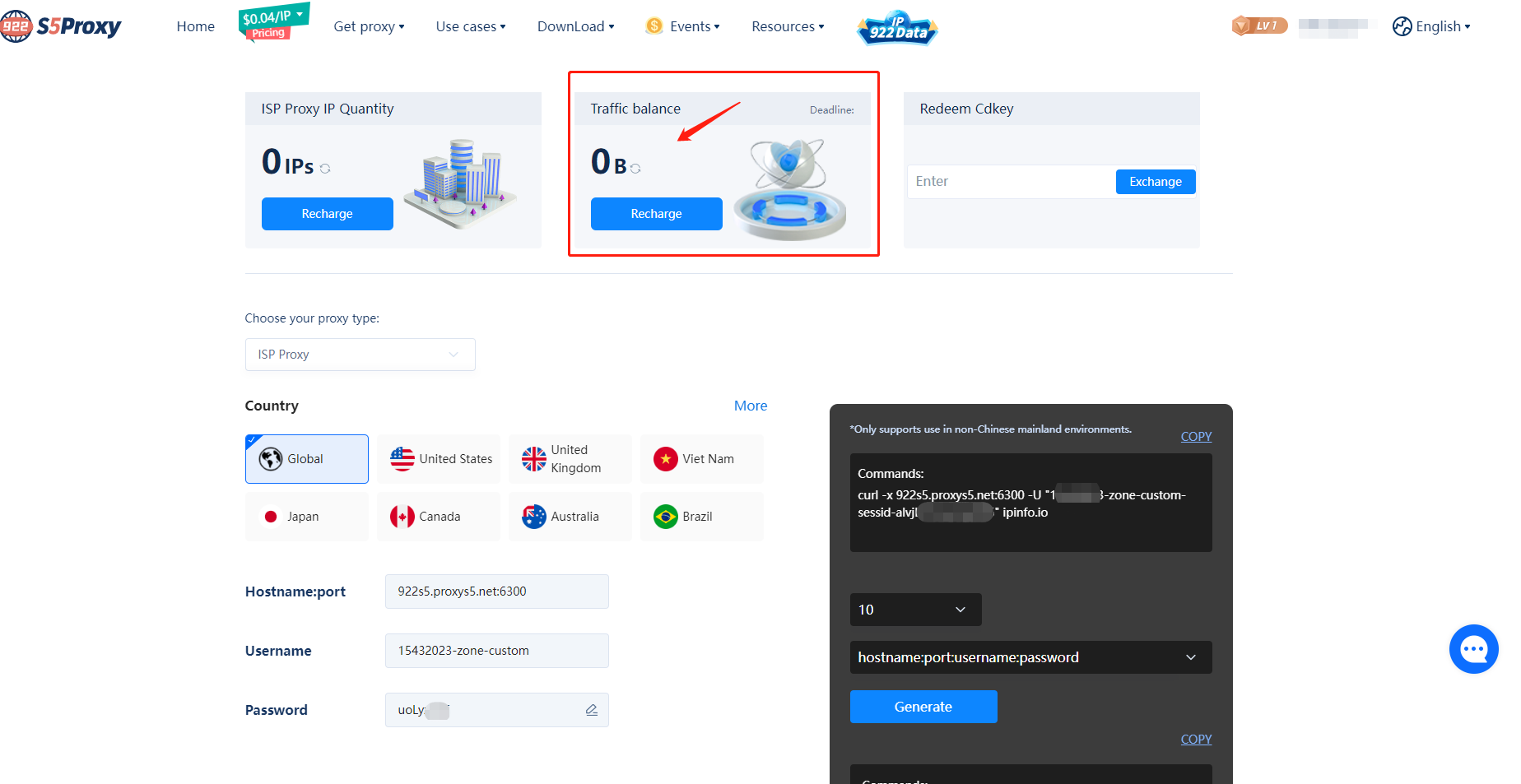
 Feedback
Feedback
VisitHelp Center
 Type*
Type*
Required function
Technical bug
Recommended optimizations
Others
 Detailed description*
Detailed description*
 Contact details*
Contact details*
Send
Download APP
Use mobile phone to scan and download APP

Search
 Relations
Relations

No Data
How to use ISP Proxy(Traffic)
 Latest update:
09-10-2023
Latest update:
09-10-2023
 Number of views :
0
Number of views :
0
The tutorial in this article will guide you to use the ISP Proxy(Traffic) using the User&Pass Auth method.
Step 1
First, register an account on the official website of 922 S5 Proxy (https://www.922proxy.com/), and then log in. Click on the package page: (https://www.922proxy.com/meal.html) to complete the purchase.
Step 2
Click User&Pass Auth to enter the page.
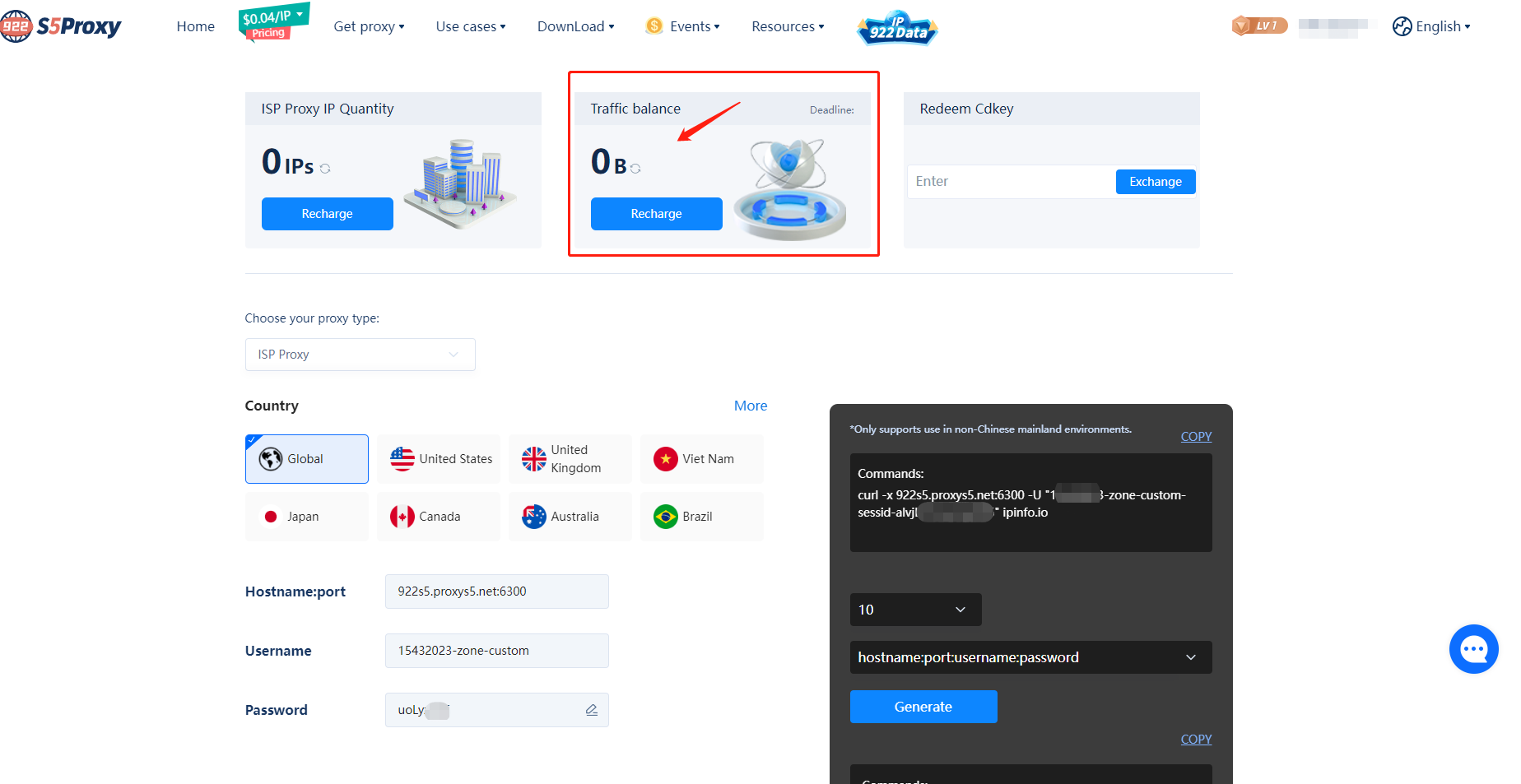
Step 3
Filter the IP of the country/region you want here. After recharging, your user name and default password will be displayed, click the icon to modify the password.
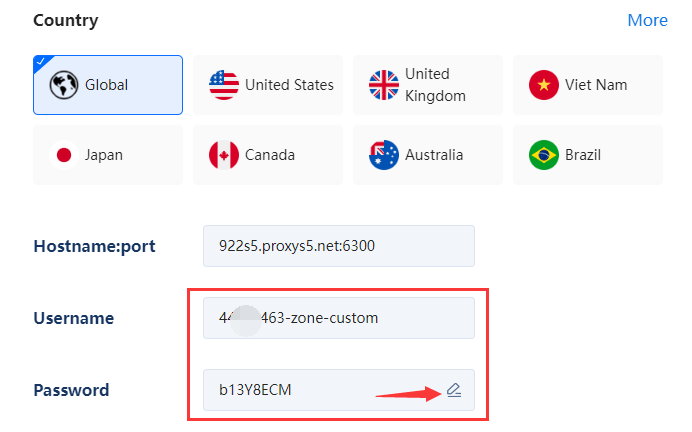
Step 4
1. Select the extracted IP number and the format of the account password here.
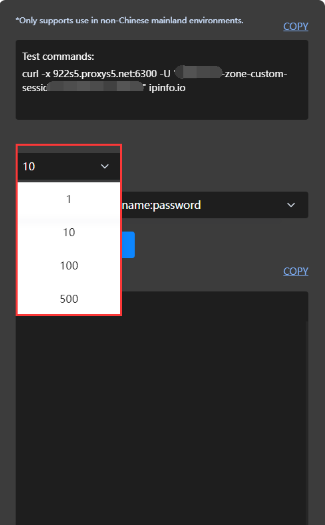
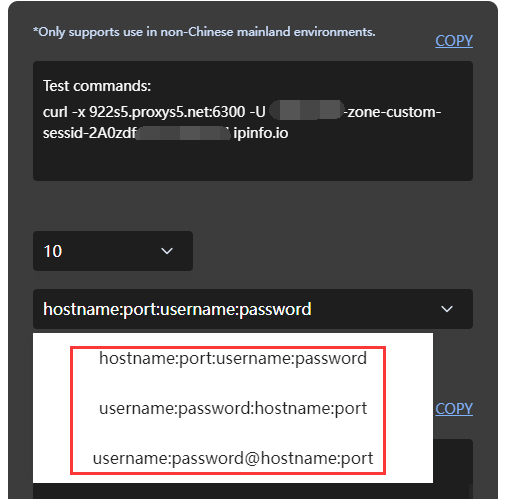
2. Then click Generate.
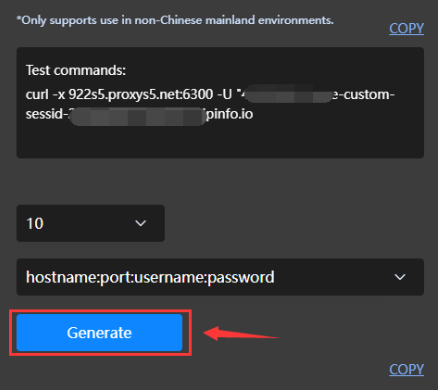
3. Click Copy to copy all IPs.
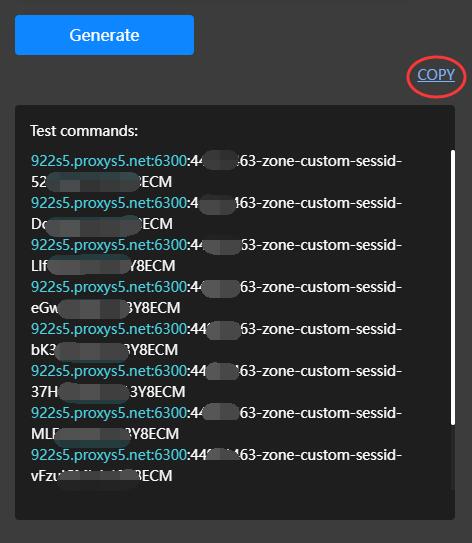
Step 5
In anti-detection browser (select SOCKS5 as the proxy type), select an IP to copy, paste it into Host:Port, and automatically fill in the user name and password. Finally, click Check Proxy, and it can be used after the detection is successful.
1.Select an IP to copy.
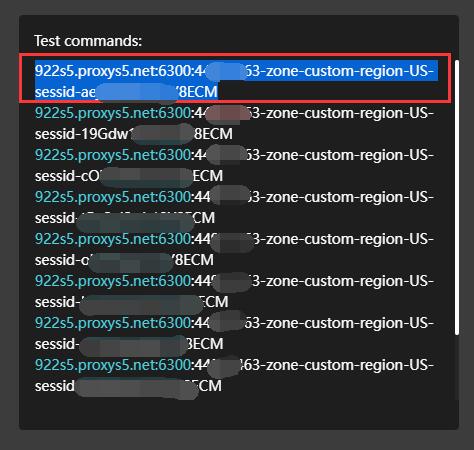
2. Paste it into Host:Port, and automatically fill in the username and password.
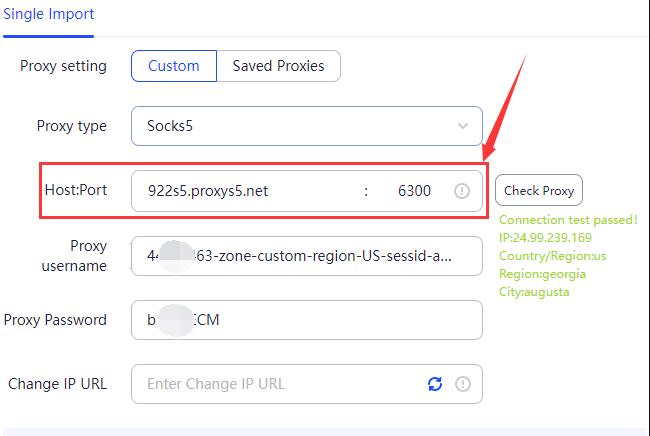
3. Finally, click Check Proxy, and it can be used after the detection is successful.
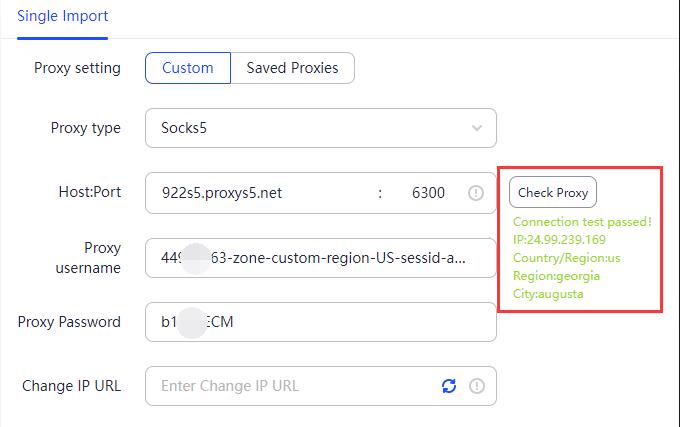
-
TOP
- Contact Us
- Email: [email protected]
- Know Us
-
TelegramFacebookTwitterYouTube
- Programs
- Reseller Program
- Affiliate Program
- Help Center
- FAQ
- User Guide
- API Guide
- Video Guide
- Service and Terms
- About us
- Contact us
- Privacy Policy
- Terms of Service
- Delivery Agreement
- Refund Policy

Hi, welcome to 922 S5 Proxy! Need help?

 ISP Proxies
ISP Proxies
 Residential Proxies
Residential Proxies
 Static ISP Proxies
Static ISP Proxies
 ISP Proxies (Enterprise)
ISP Proxies (Enterprise)
 Windows
Windows


 Mac OS
Mac OS
 Linux
Linux
 Android
Android
 User&pass Auth
User&pass Auth
 Quick-start-guide
Quick-start-guide
 Documentation
Documentation
 FAQ
FAQ
 Referral Program
Referral Program
 Reseller Program
Reseller Program
 User&pass Auth
User&pass Auth
 Mobile Group Control
Mobile Group Control
 Mobile extract
Mobile extract
 Proxy Manager for PC
Proxy Manager for PC
 Data Collection
Data Collection
 Price Monitoring
Price Monitoring
 Market Research
Market Research
 Snap Up Merchandise
Snap Up Merchandise
 Brand Protection
Brand Protection
 SEO Optimization
SEO Optimization
 Social Media
Social Media
 Ad Verification
Ad Verification
 Tik Tok
Tik Tok
 Google
Google
 Blog
Blog
 Proxy IP Locations
Proxy IP Locations
 Country Code
Country Code
 Other Resouces
Other Resouces


 English
English 中文繁體
中文繁體 Tiếng Việt
Tiếng Việt Indonesia
Indonesia 日本語
日本語 Pусский
Pусский Français
Français Español
Español ไทย
ไทย