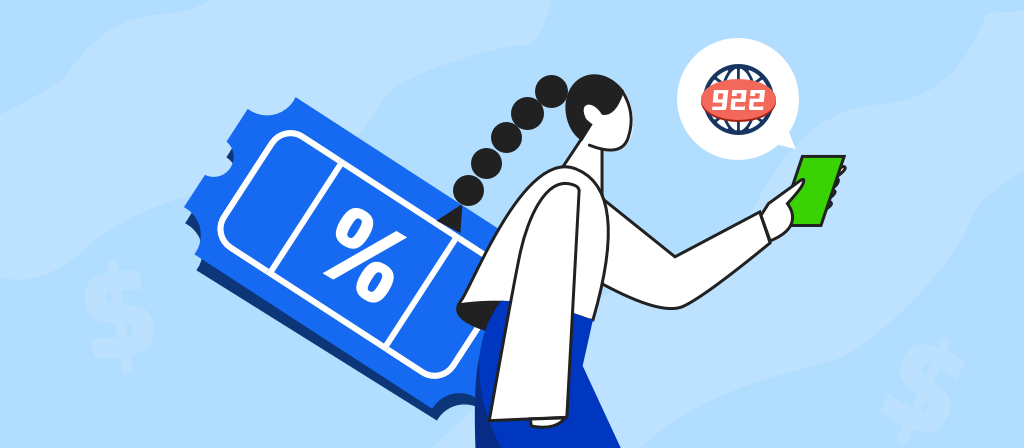
Are you still hesitating whether to use a proxy? Are there any risks in using a proxy? If you also want to know whether you should configure the proxy on your iPhone to be turned on or off, this article will give you the answer.
What is an iPhone proxy?
An iPhone proxy is an intermediary between your device and the Internet that masks your original IP address, thereby acting as a connection between your device and the website, with high anonymity and privacy.
An iPhone proxy helps you bypass geographical restrictions and access content in restricted areas by routing IPs from different regions. This is a protection, a layer of protection that wraps around your identity.
When you buy an iPhone proxy, you can choose to buy a dedicated proxy. A dedicated proxy, also known as a private proxy, is a version of an iPhone proxy that allows you to be completely anonymous. Using a dedicated proxy makes you safer and more private when using your device.
What Does iPhone Proxy Do?
A proxy server takes information from a website and then gives it to you. This can hide your identity and reduce the direct exposure of your location information.
Understanding what a proxy configuration is and what proxy settings are can help you understand how your data travels across the network without revealing your private information.
How proxy works on iPhone?
iPhone proxy client: An iPhone that is configured to use a proxy. When your iPhone needs to access an Internet resource, such as a website or service, it makes a request.
Proxy server: An intermediary between your iPhone and the Internet. When a proxy server receives a request from your iPhone, it intercepts the request. The main function of a proxy server is to replace the iPhone’s IP address with its own IP address (although this is not always the case, learn more about proxy types). This makes the request appear to come from another location.
Target server: This is the server where the requested resource is located, such as a website server, game server, streaming service, etc. The target server sees the request as coming from the proxy server’s IP address, not directly from the iPhone.
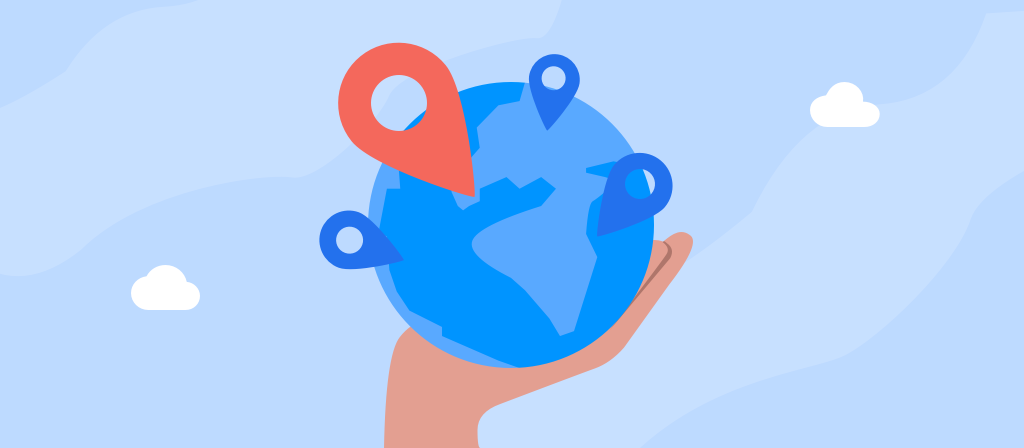
Request and response process:
1. iPhone sends a request to the proxy server.
2. The proxy server forwards the request to the target server.
3. The target server processes the request and sends a response back to the proxy server.
4. The proxy server then forwards this response back to the iPhone.
Should configure proxy be on or off on iphone?
Whether or not to use an iPhone proxy depends on your needs. If you don’t use a proxy server, you should turn off the “Configure Proxy” setting (set to “Off”). However, if you want to route your traffic through a proxy, you need to enable the proxy and enter the proxy server details. If you are concerned about security issues but still need to use it, you can choose to turn it on when you use it and turn it off when you don’t use it.
Reasons to turn on proxy on iPhone
1. Enhanced privacy and anonymity
Using an iOS proxy can hide your real IP address, with high anonymity and privacy, preventing websites, advertisers, and trackers from identifying you, thus providing a more private browsing experience.
2. Access geo-restricted content
A proxy server can make you look like a real user from another region, allowing you to cross regional restrictions and access content in restricted areas.
3. Bypass network restrictions
Your network, office, or institution may restrict access to certain websites. Switching to an iPhone proxy server can help you bypass these restrictions and easily bypass restrictions.
4. Avoid IP blocking and rate limiting
Depending on your operations, you may need a proxy service to avoid rate limiting and blocking. Rotating proxy servers can distribute your requests to a pool of IP addresses, effectively circumventing restrictions.
Reasons to turn off proxy on iPhone
1. Privacy issues: We sometimes worry about the risk of personal privacy and personal information being leaked. If you feel that a proxy is unsafe or will leak personal information, you can choose to disable the proxy.
3. Troubleshooting: Proxies can sometimes cause problems with websites or services, such as outages, long loading times, connection errors, or limited access. Disabling the proxy can help diagnose these problems.
4. Speed and performance: Proxies can slow down your connection because they act as an intermediary between your device and the website. Disabling the proxy can speed up your browsing.
5. Access issues: If you no longer need to mask your IP address or bypass geographic restrictions, you may want to disable the proxy.
Why use Proxy on iPhone?
1. Enhanced Privacy:
Configuring a proxy on your iPhone allows you to mask your IP address. This adds a layer of privacy by making it more challenging for websites and online services to track your real location and identity.
2. Access Control:
Some networks or institutions implement proxies to control access to certain websites or online content. By configuring a proxy, you may comply with network policies or bypass restrictions imposed on your usual internet access.
3. Security Measures:
Proxy servers can act as a barrier between your device and potential threats on the internet. They can filter out malicious content, block harmful websites, and provide an additional layer of security against cyber threats.
4. Bandwidth Savings:
In certain scenarios, proxies can compress data and optimize content, leading to potential bandwidth savings. This is particularly useful in situations where network resources are limited.
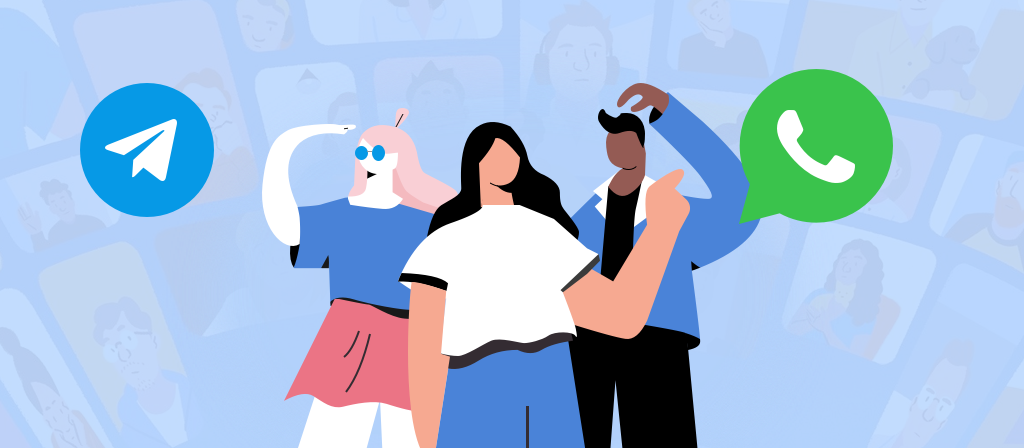
How to turn on proxy on iPhone?
Manual proxy setup on iPhone:
Please follow these steps to set up a proxy:
1. Open iPhone Settings
2. Tap Wi-Fi
3. Find the network you are connected to (marked with a blue check mark) and tap the (i) information icon next to it
4. Scroll down to HTTP Proxy
5. Tap Configure Proxy
6. Select Manual
7. Enter your proxy details:
Server: Add your proxy server address
Port: Enter the port number (eg: 8080)
8. If required, turn on Authentication and enter your username and password
Once you enter these details, your iPhone will immediately try to connect through the proxy. If you enter the information correctly, you will remain connected to the Internet. If you enter it incorrectly, your Internet connection will be disconnected until you fix the settings or turn off the proxy.
Automatic Proxy Setup:
If your organization provides a Proxy Auto-Config (PAC) file:
1. Follow steps 1-5 above
2. Select Automatic instead of Manual
3. In the URL field, enter the address of the PAC file provided by your network administrator
4. Click Save
Important: Before you begin, make sure you have the correct proxy details. Incorrect settings will prevent your iPhone from connecting to the Internet. If this happens, simply return to the proxy settings and select Turn Off to restore the connection.
How to turn off proxy on iPhone?
How to turn off proxy settings on iPhone:
When your iPhone is connected to Wi-Fi, it uses the proxy server of that network. Follow these steps to turn off proxy on iPhone:
1. Turn on your iPhone and go to Settings > Wi-Fi.
2. Tap the Wi-Fi network you are currently using.
3. Scroll down to find the HTTP Proxy option. Tap Configure Proxy.
4. You should see three options. Tap the first one, Off, to turn off the proxy settings on your iPhone.
How to turn off proxy settings on Windows:
To disable the proxy server on Windows, follow these steps:
1. Open the Start menu > Control Panel:
2. Select View by: Small icons. Then select Internet Options:
3. Go to the Connections tab > LAN Settings:
4. Uncheck all the boxes and tap OK:
5. Tap OK in the Internet Properties window.
6. Open your browser and disable all third-party extensions, especially proxy extensions. You can do this on the extensions page:
– Google Chrome: chrome://extensions/
– Microsoft Edge: edge://extensions/
7. Restart your browser and reopen the test.
How to turn off proxy settings on Mac:
Here is a step-by-step guide on how to turn off proxy server on Mac:
1. Click the Apple logo in the upper-left corner of the screen.
2. Go to System Settings.
3. Select Network and select your active network.
4. Click Details and go to the Proxy tab.
5. Uncheck the box next to the protocol you are using and click OK.
6. Restart your device to ensure that all changes take effect.
How to turn off proxy settings on Android:
1. Open Settings from the home screen or app drawer
2. Tap Wi-Fi (or Wireless & Networks).
3. If necessary, tap the name of the current Wi-Fi network to select it to access its settings options.
4. If necessary, scroll down to “Proxy” and click On (it should be under the “Advanced” section).
5. Select “None” from the drop-down menu next to the “Proxy Settings” option.
6. Click “Done” or “Back” in the upper-left corner to save any changes.
Conclusion
If you need a proxy, you can follow the steps in the article to easily configure the proxy on your iPhone. You can choose to turn it on or off after use according to your needs. If you no longer need to use the proxy, you can choose to turn it off. If you are worried about security issues, you can only turn it on when using it. For specific operations, please refer to this article.



