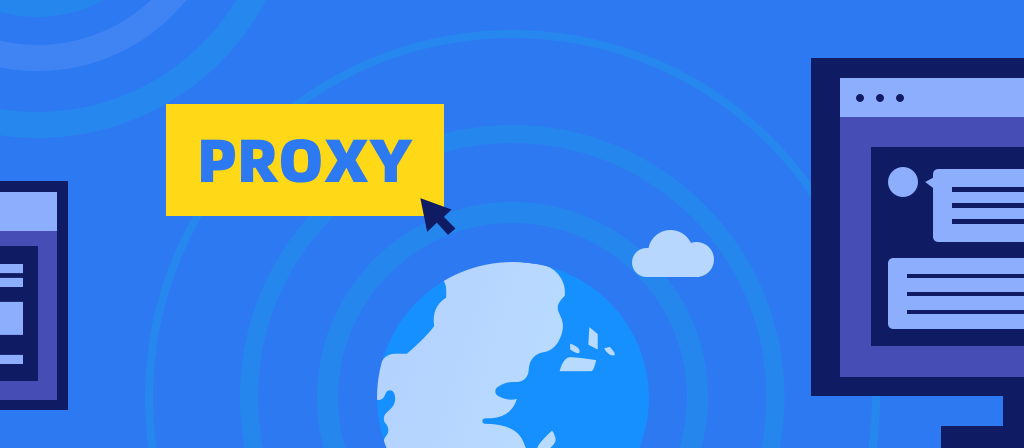
Nowadays, privacy and security are of vital importance. You should pay more attention to personal security issues when using proxies, especially when connecting to public Wi-Fi networks. This article will teach you how to understand wifi proxies and use them safely.
What is a Proxy in WiFi?
A proxy server is a middleman between your device and the internet. When you visit a website, your request first goes through the proxy server before it reaches the internet. The server then sends the response back to your device.
On a WiFi network, your device constantly exchanges data with external servers to load web pages, stream videos, and more. Without a proxy, all websites you visit have direct access to your real IP address. However, with a WiFi proxy, any incoming and outgoing data will first go through the proxy server, which will also hide your real IP, providing strong privacy and anonymity.
They hide your device location and make sure everything is secure before allowing it to pass. Secure connections are particularly useful on public WiFi to protect internal network details from high potential threats.
What is WiFi Android&iphone Proxy?
In the WiFi network settings of Android&iphone devices, “proxy” refers to the technology of forwarding network requests through a third-party server. Users can configure the proxy server IP and port to transmit device traffic through a specified path, thereby hiding the real IP address or accessing geographically restricted content.
What is Proxy Configuration in Wifi?
On iPhone & android, Configure Proxy Settings is a feature under WiFi options. It allows users to manually enter the proxy server settings for the specific WiFi network they are using. This means that you can route your internet traffic through the proxy server of your choice.
When you go into Configure Proxy, you will see two main options: Automatic and Manual. If you choose Automatic, it tells your iPhone & android to find and configure the proxy settings on its own. This usually involves a script provided by the network administrator (usually called a PAC file).
However, in manual configuration, you need to enter the IP address and port number of the proxy server yourself.
The manual and automatic configuration settings for Android devices are similar, but have different names.
The configuration also depends on the type of proxy you are dealing with. There are different types, including transparent proxies, residential proxies, etc.
Why use a WiFi proxy?
1. Privacy protection: By hiding your actual IP address, it ensures anonymity and privacy of your online activities. It also prevents websites and advertisers from tracking your location or collecting personal data.
2. Security enhancement: It can encrypt your internet traffic, adding a layer of security, especially when using unsecured public Wi-Fi networks, which are vulnerable to various cyber attacks.
3. Bypass restrictions can help bypass geographical restrictions or firewalls, granting access to content that may be blocked in certain regions or countries.
4. Network speed optimization: Some proxies offer features such as caching, which can increase browsing speed by storing frequently accessed content locally.
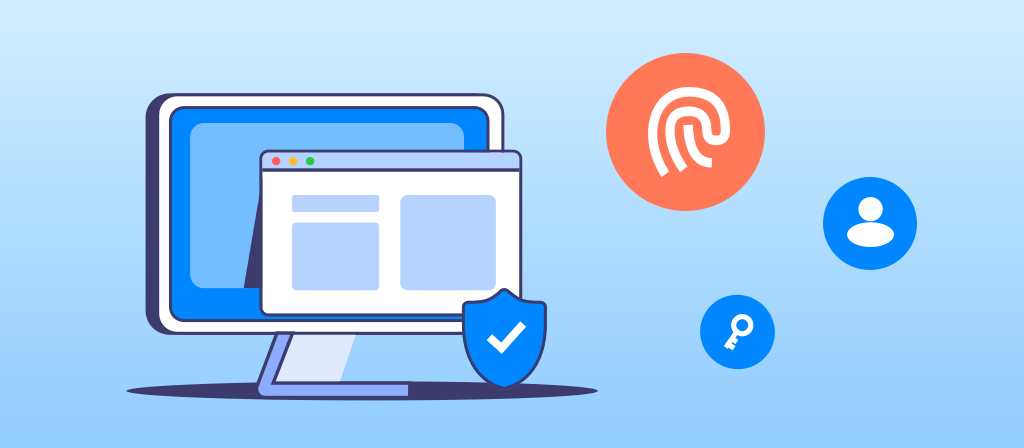
Why do Android & iPhone devices need proxy connections?
The proxy function provides mobile users with flexible network control capabilities. For example,
1. Users can access content from any region without geographical restrictions.
2. Corporate employees may access internal resources through proxies.
3. Cross-border e-commerce practitioners need to switch IPs to obtain product information from different regions.
4. Social media operators rely on proxies to manage multiple accounts.
The core value of proxy technology lies in breaking through network restrictions, improving data collection efficiency, and ensuring operational anonymity.
Steps to configure WiFi proxy on Android device
Step 1. Open the Settings app.
The Settings window contains all the options you need to configure a proxy on your Android device when connected to a Wi-Fi network.
Step 2. Tap on the Wi-Fi settings category.
Image showing how to configure a proxy server on Android – Settings
Step 3. Long press on the desired Wi-Fi network (the one you need to use with the proxy).
The proxy settings for each Wi-Fi network are unique. So if you want to use the same proxy on two or more different networks, you need to repeat the steps for each Wi-Fi network
Step 4. Tap on Modify network when the menu appears.
Step 5. On the next screen, tap on Advanced options.
Step 6. Tap on Proxy. Next, tap on Manual.
The HTTP proxy option defaults to None. This means your Android device does not use a proxy to connect to the internet.
If you have access to the proxy server information (server address or IP address, port, username, password), select Manual.
If you have access to a PAC file (Proxy Auto-Configuration Script) provided by your network administrator or proxy service provider, you can use the Proxy Auto-Configuration option.
Step 7. Enter the proxy server IP or name and the proxy port.
It is important to remember that HTTP proxies are used by browsers but may not be used by other applications.
Enter the address or IP address of the proxy server in the Server text box and the port in the Port box. Then, click Save.
Step 8. (Optional) Enter the proxy username and password.
If the proxy requires Basic HTTP authentication, open a browser and enter the username and password (provided by the proxy service or network administrator).
Step 9. Open a browser and load the IP Checker website to verify the proxy connection.
Every time you set up a proxy on your Android device, you need to check that the settings are correct and that the proxy connection can be established.
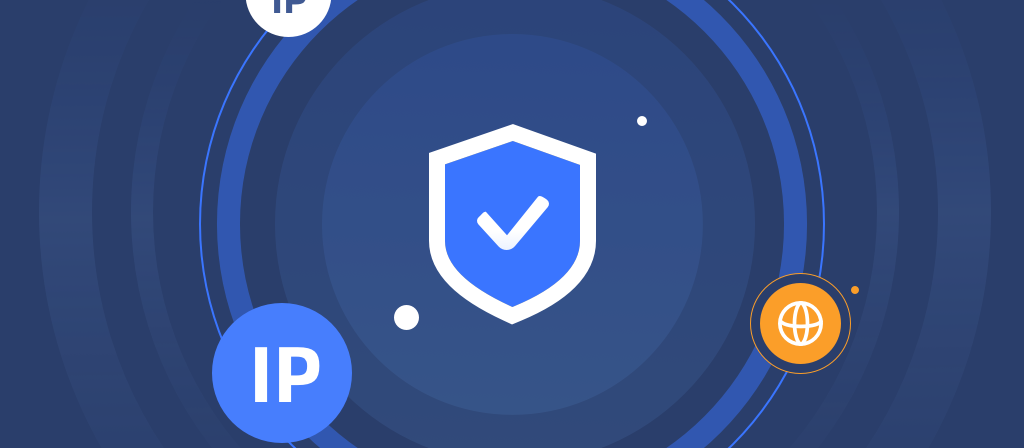
Steps to Configure WiFi Proxy on iPhone Device
5 Steps to Configure Proxy Server Settings on iOS:
Just knowing what a proxy is is not enough if you don’t know how to configure it on your WiFi. If you are using an iPhone, follow these steps:
1. Access WiFi Settings: Open the Settings app on your iPhone and tap WiFi. Find your WiFi connection and tap the small information icon (ℹ) next to it.
2. Select Configure Proxy: In the Network Settings, scroll down to the HTTP Proxy section where you will find Configure Proxy.
3. Select Manual or Automatic: You now have two options to configure your proxy: Automatic and Manual.
Automatic: If you select this option, you must enter the URL of the proxy automatic configuration script (also known as a PAC file). The network administrator usually provides this script.
4. Manual: If you select Manual, you must enter the IP address or domain name and port number of the proxy server.
4. Enable Authentication (if required): Some proxy servers require authentication to allow access. If this is the case, turn on authentication and enter the username and password provided by the proxy service.
5. Save Settings: Verify all the details and click on Save.
How to Disable Proxies from Your Android Wi-Fi Proxy Settings App
1.Go to your android Wi-Fi proxy settings app and tap on Wi-Fi & internet
2.Click on the gear icon beside your connected network
3.Tap on modify and a pop up would appear
4.Expand the proxy dropdown
5.Select ‘None’ among the options
How to Disable Proxies from Your iphone Wi-Fi Proxy Settings App
Step 1. Open your iPhone and go to Settings > Wi-Fi.
Step 2. Click on the Wi-Fi network you are currently using.
Step 3. Scroll down to find the HTTP PROXY option. Click on Configure Proxy.
Step 4. How to turn off proxy server on iPhone? You should see three options. Click on the first one, Off, to turn off proxy settings iPhone.
Now you know how to turn off proxy settings on iPhone, really easy and quick, right? Keep reading to know why should you disable web proxy iPhone.
Conclusion
Everyone should learn to use safe WiFi proxies. This article will teach you how to safely use WiFi proxies on Android and iPhone phones, and also includes setting methods. Users in need can take a look.



