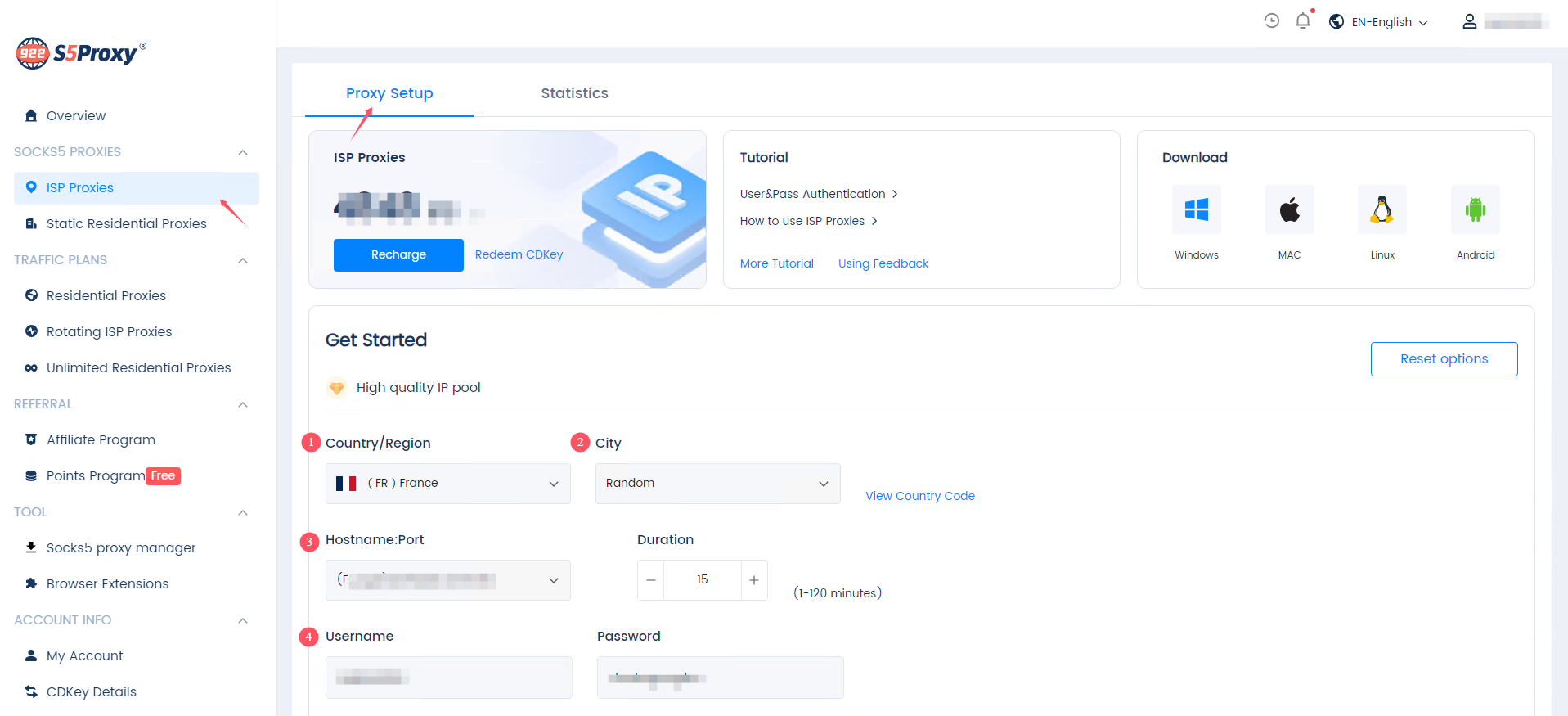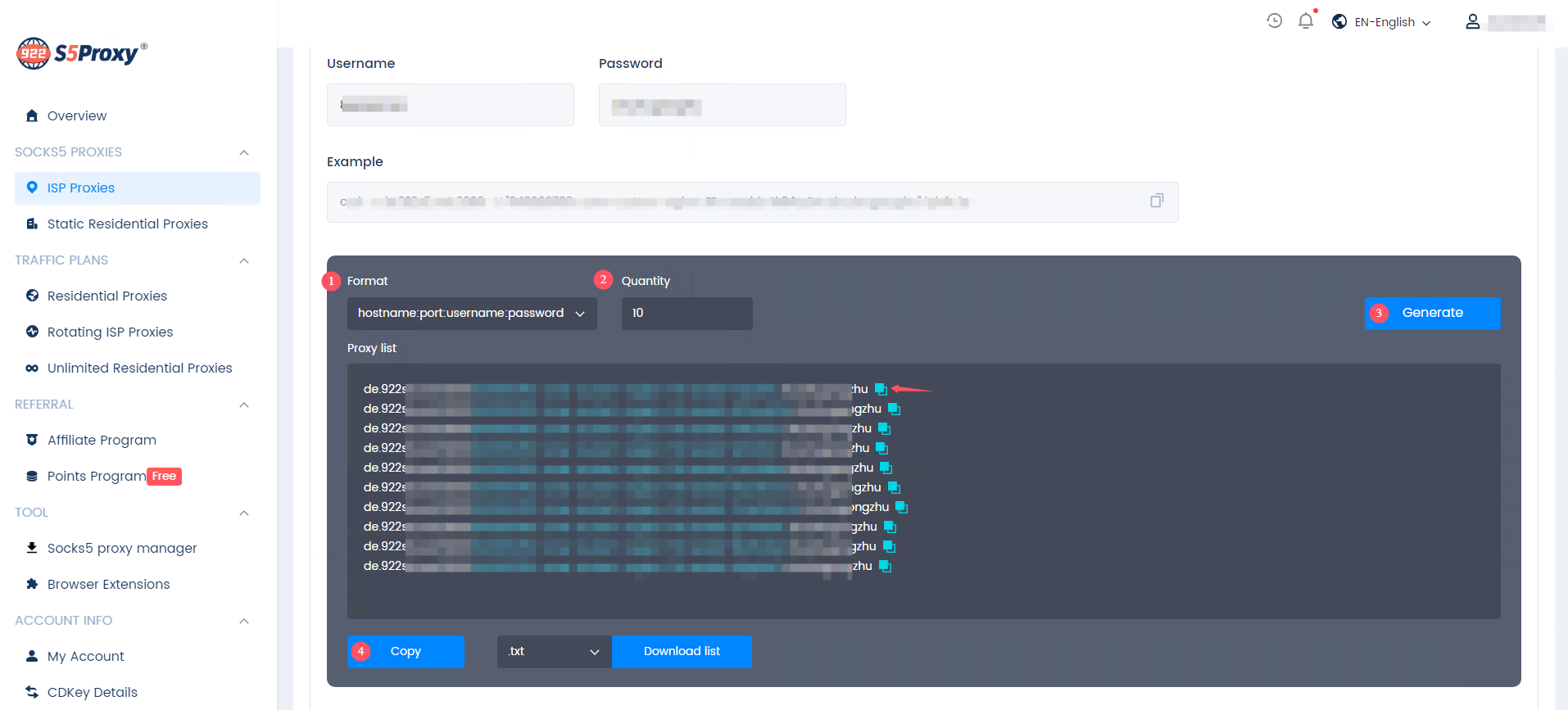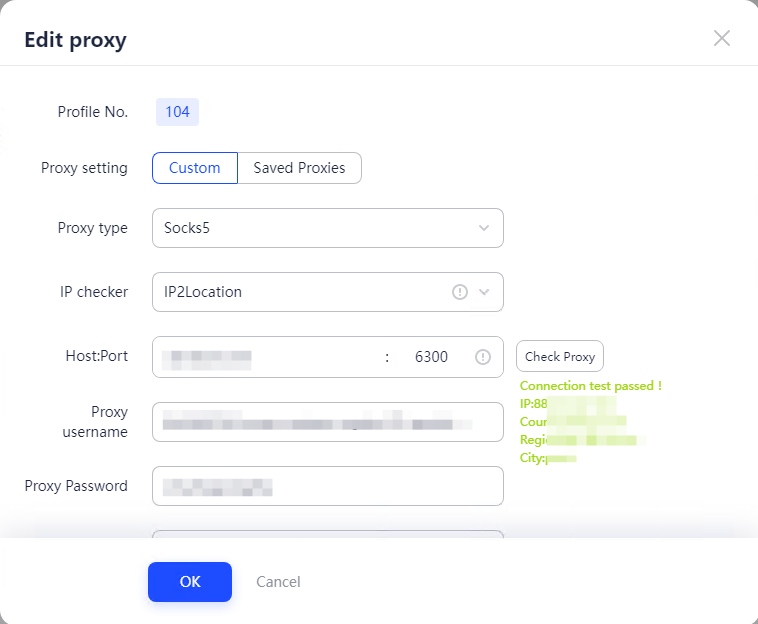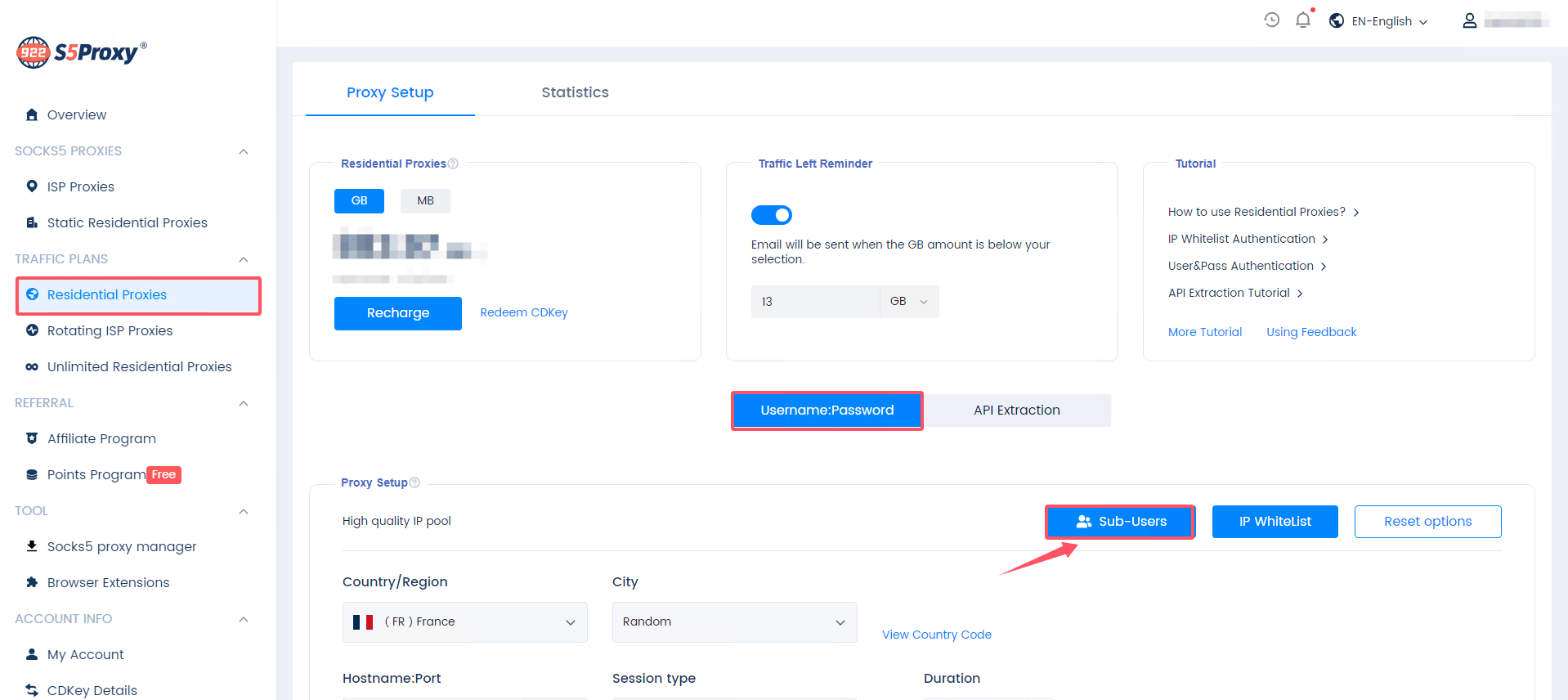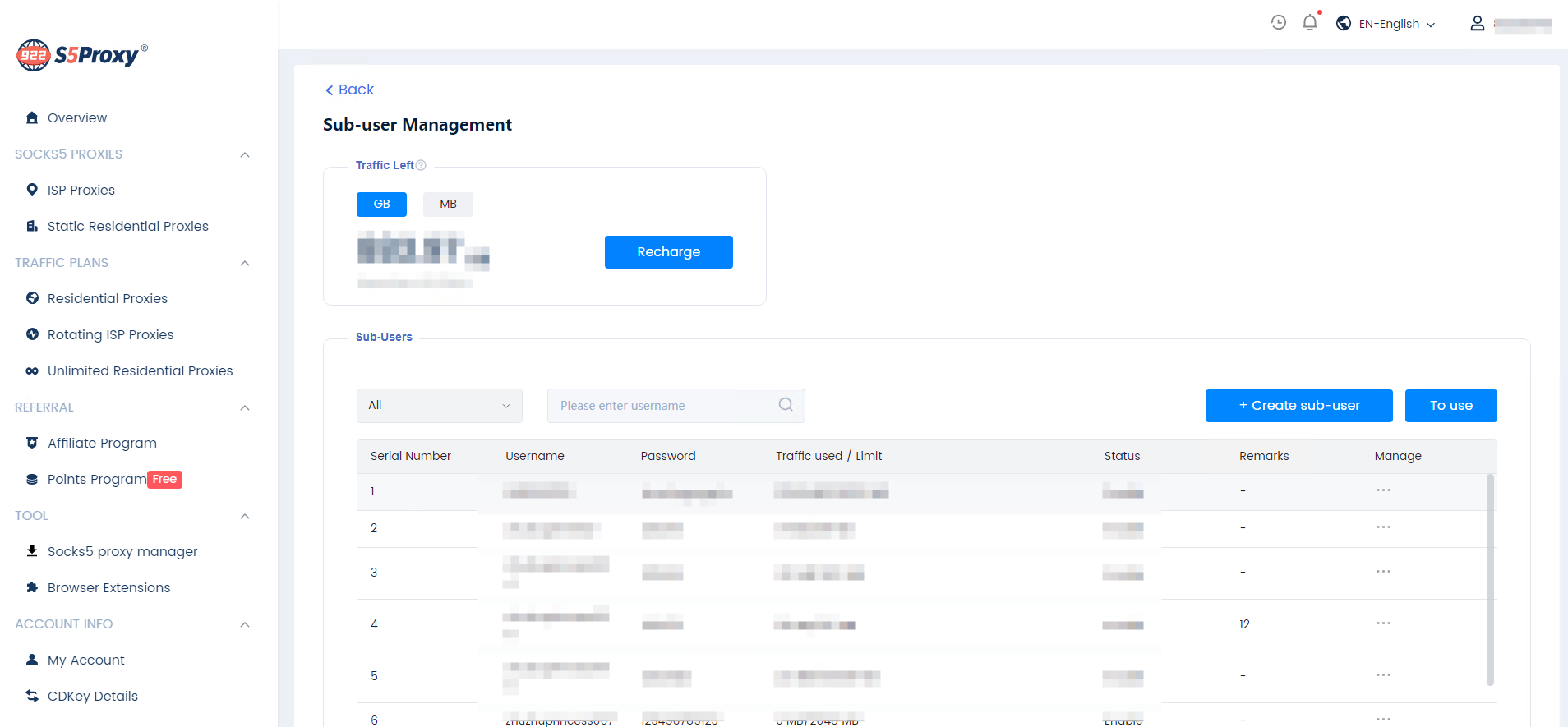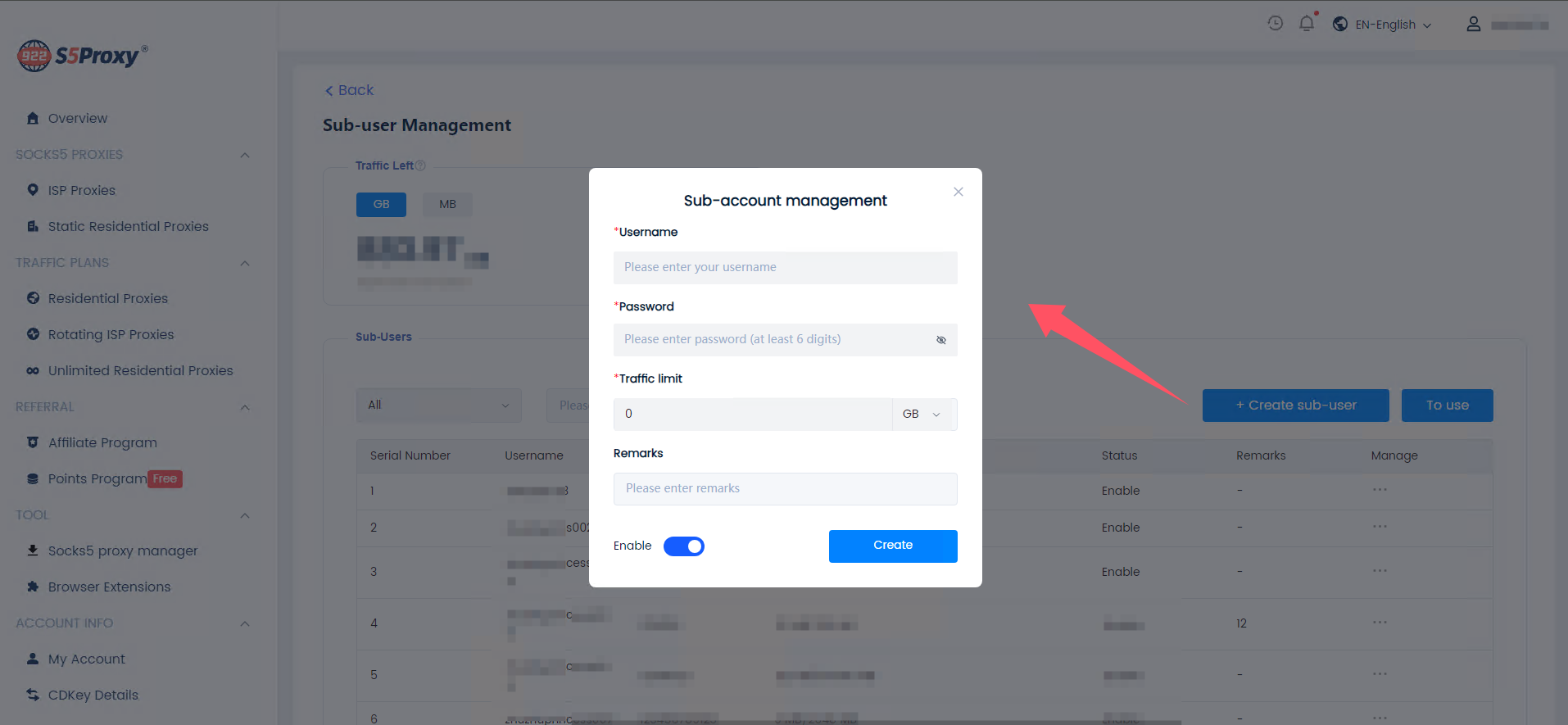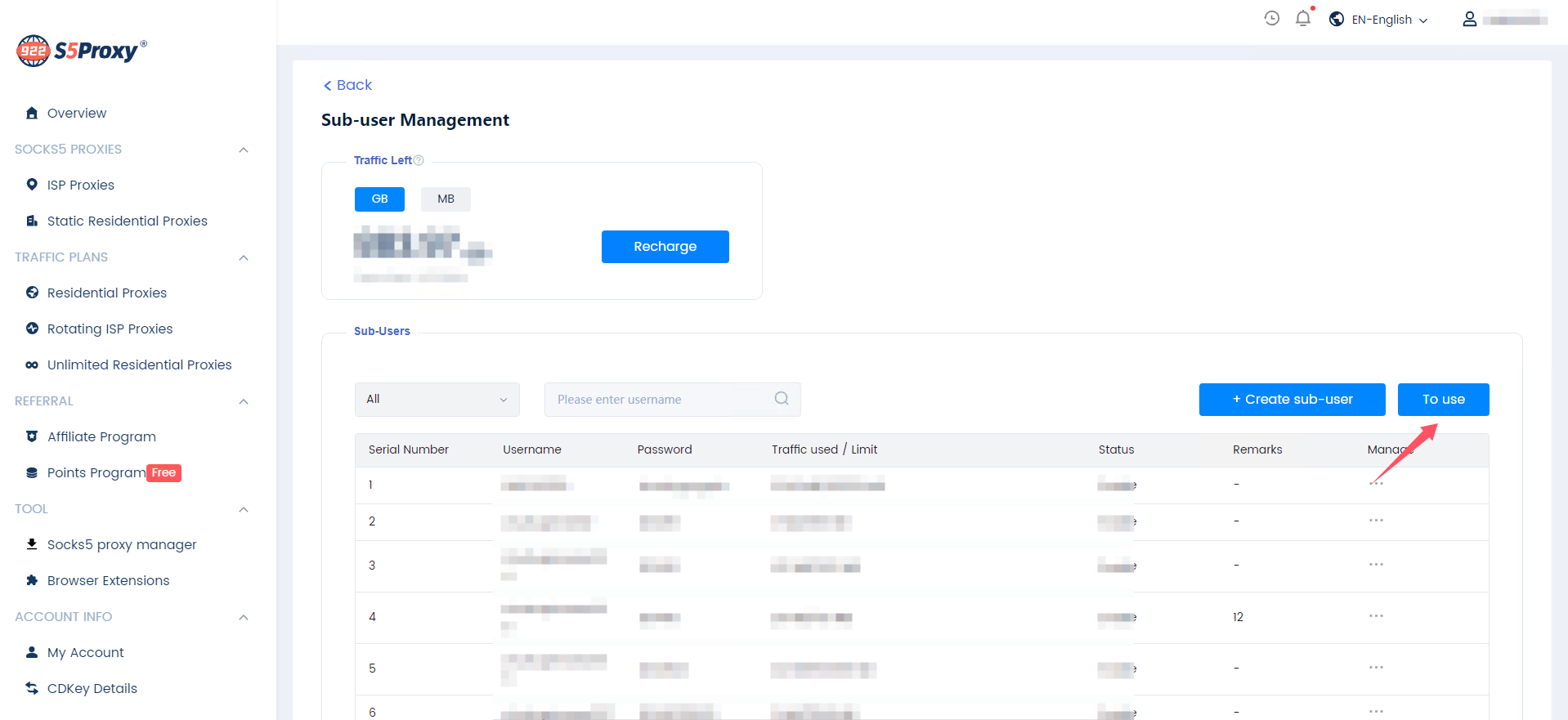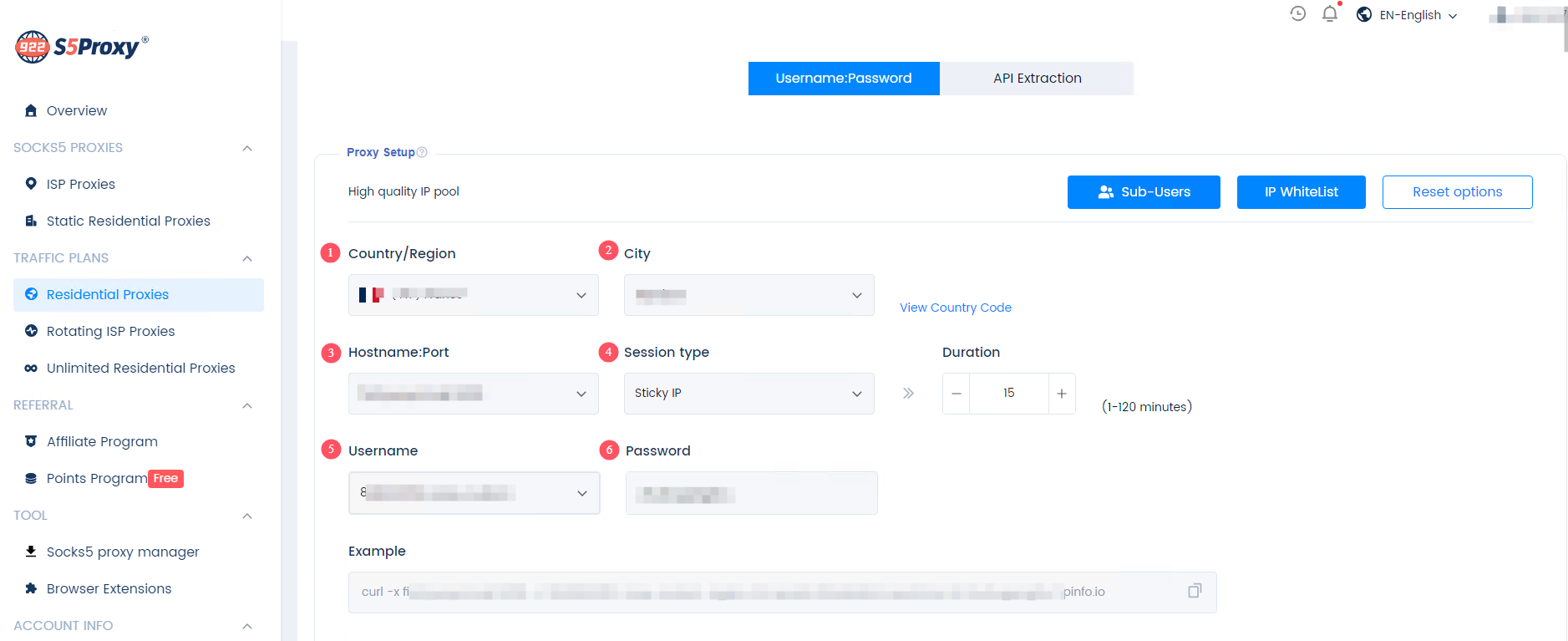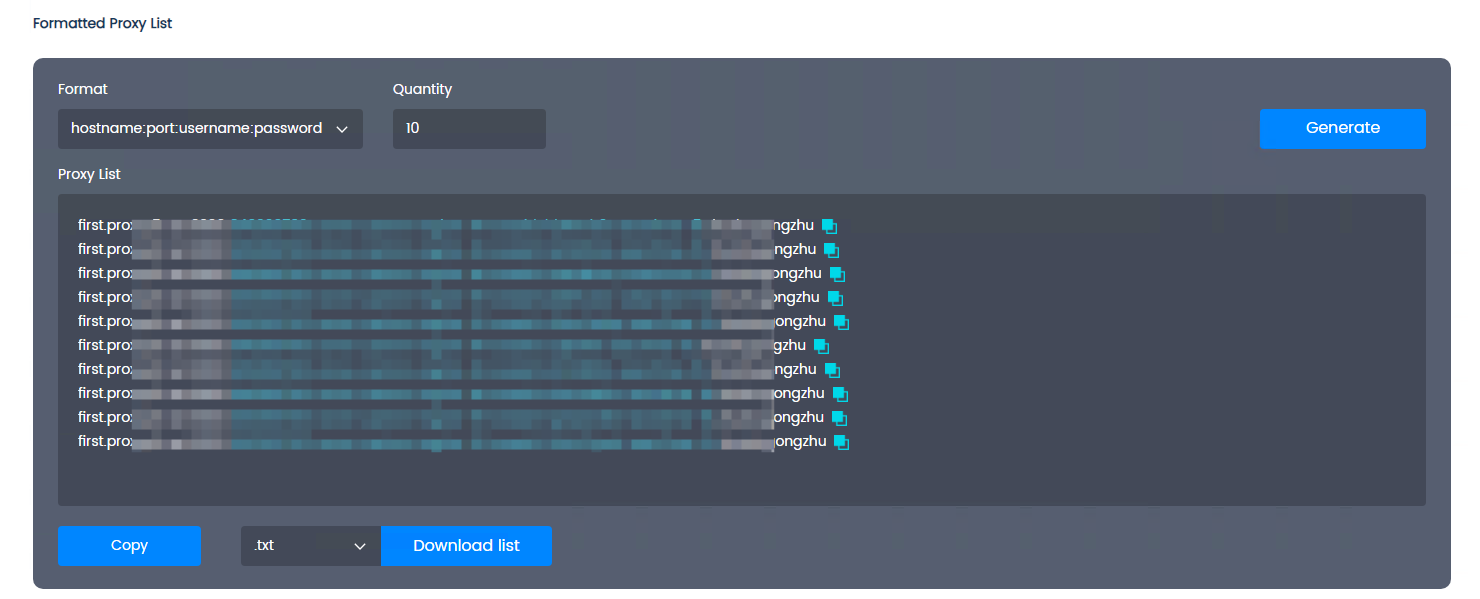SOCKS5 PROXIES
 ISP Proxies
ISP Proxies
 Static Residential Proxies
Static Residential Proxies
Proxies Plan
 Residential Proxies
Residential Proxies
 Unlimited Residential Proxies
Unlimited Residential Proxies
 Rotating ISP Proxies
Rotating ISP Proxies
Bắt đầu
 Hướng dẫn bắt đầu nhanh
Hướng dẫn bắt đầu nhanh
 Câu hỏi thường gặp
Câu hỏi thường gặp
SOCKS5 PROXIES
 ISP Proxies
ISP Proxies
Hỗ trợ định vị cấp thành phố ở hơn 190 quốc gia/khu vực.
$0.05/IP +Free 600 IPs
 ISP Proxies (Business)
ISP Proxies (Business)
Hơn 200 triệu địa chỉ IP dân cư thực, được hưởng mức giá chiết khấu thấp nhất trên nền tảng.
$0.045/IP 83%OFF,-$6750
 Static Residential Proxies
Static Residential Proxies
Proxy dân cư ổn định và đáng tin cậy có giá trị trong 7 ~ 30 ngày
$0.17/IP/Day
Proxies Plan
 Residential Proxies
Residential Proxies
Thanh toán dựa trên lưu lượng truy cập, hỗ trợ chế độ xoay ngẫu nhiên và cố định.
$0.77/GB + Free 100 GB
 Đại lý dân cư-nhập viện
Đại lý dân cư-nhập viện
Không khấu trừ nếu không sử dụng, có giá trị vĩnh viễn.
$0.77/GB
 Unlimited Residential Proxies
Unlimited Residential Proxies
IP không giới hạn và lưu lượng truy cập không giới hạn bằng proxy dân cư.
$79/Day
 Rotating ISP Proxies
Rotating ISP Proxies
Thanh toán bằng GB, thời hạn lên tới 24H
$0.77/GB
Phương pháp chiết xuất
 User&Pass Auth
User&Pass Auth
 API
API
Công cụ SOCKS5
 Windows
Windows


 Windows
Beta
Windows
Beta


 Mac OS
Mac OS


 Linux
Linux


 Android
Android


CÔNG CỤ
 Công cụ mở rộng trình duyệt của Google
Công cụ mở rộng trình duyệt của Google


 Công cụ mở rộng trình duyệt Firefox
Công cụ mở rộng trình duyệt Firefox


Gói dành riêng cho doanh nghiệp
 Quản lý proxy
Quản lý proxy


TRAO ĐỔI CDKEY
 Trao đổi CDKey của ISP
Trao đổi CDKey của ISP
 Trao đổi CDKey proxy dân cư
Trao đổi CDKey proxy dân cư
 Trao đổi số dư CDKey
Trao đổi số dư CDKey
CHƯƠNG TRÌNH ĐỐI TÁC
 Chương trình liên kết
Chương trình liên kết
 Gói dành riêng cho doanh nghiệp
Gói dành riêng cho doanh nghiệp

 Proxy ISP
Proxy ISP



 Thu thập dữ liệu
Thu thập dữ liệu
 Giám sát giá
Giám sát giá
 Nghiên cứu thị trường
Nghiên cứu thị trường
 Chụp lên hàng hóa
Chụp lên hàng hóa
 Sự bảo vệ nhãn hiệu
Sự bảo vệ nhãn hiệu
 Tối ưu hóa SEO
Tối ưu hóa SEO
 Truyền thông xã hội
Truyền thông xã hội
 Xác minh quảng cáo
Xác minh quảng cáo
 Tik Tok
Tik Tok
 Google
Google
 Reddit
Reddit
 YouTube
YouTube
 Instagram
Instagram
 Etsy
Etsy
 Amazon
Amazon


 EN-English
EN-English ZH-中文繁体
ZH-中文繁体 VI-Tiếng Việt
VI-Tiếng Việt RU-Русский
RU-Русский FR-Français
FR-Français ES-Español
ES-Español ID-Indonesia
ID-Indonesia JA-日本語
JA-日本語 BR-Português
BR-Português NL-Nederlands
NL-Nederlands DE-Deutsch
DE-Deutsch TH-ไทย
TH-ไทย

 Kiểu
Kiểu



 Latest update:
Latest update:
 Number of views :
Number of views :