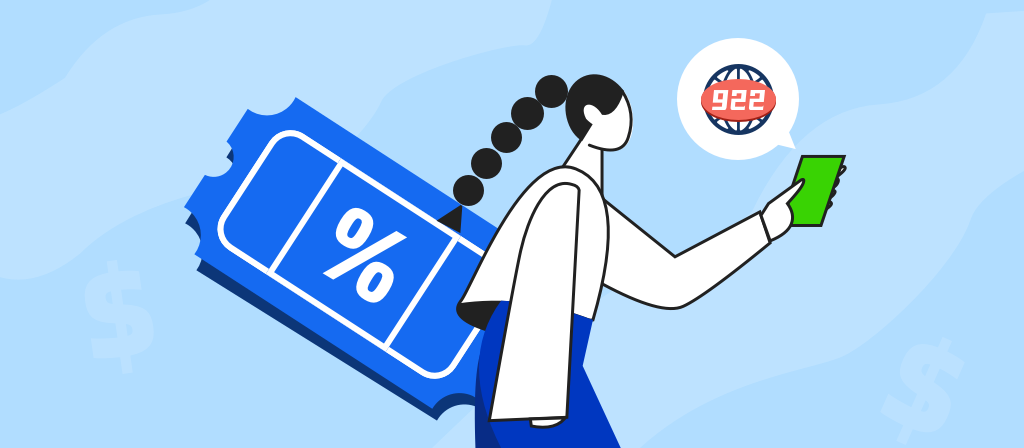
Want to know how to use a proxy server on iPhone? This article provides you with an operating guide for using a proxy server on iPhone. It is divided into manual and automatic settings. Users in need can come and learn about it!
What is an iPhone proxy server?
An iPhone proxy server is a proxy server configuration designed for Apple iPhones. By setting up a proxy on your iPhone, your Internet traffic will be routed through a proxy server, which can help you hide your real IP address.
This setting can help you access restricted websites or content, increase browsing speed through data caching, and manage network usage more efficiently.
An iPhone proxy server creates a proxy for your network IP address. In other words, it acts as a gateway between your device and the Internet. Protect your IP address from malicious attacks, unblock geo-restricted content, and more.
How do proxies work on iPhone?
iPhone proxy client: An iPhone that is configured to use a proxy. When your iPhone needs to access an Internet resource, such as a website or service, it makes a request.
Proxy server: An intermediary between the iPhone and the Internet. When a proxy server receives a request from an iPhone, it intercepts the request. The main function of a proxy server is to hide the iPhone’s IP and route the IP address of another location, which makes you look like a user from a different region to access restricted content.
Target server: This is the server where the requested resource is located, such as a website server, game server, streaming service, etc. The target server sees the request as coming from the proxy server’s IP address, not directly from the iPhone.
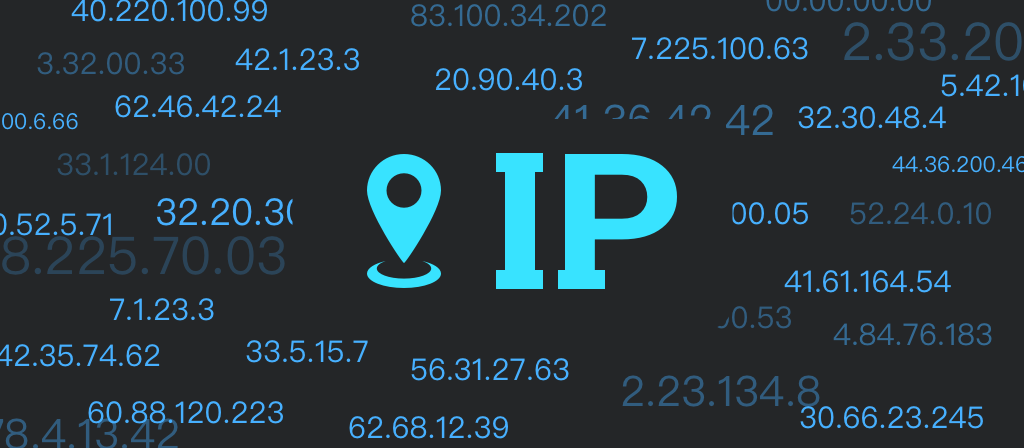
The specific request and response process is as follows:
1. iPhone sends a request to the proxy server.
2. The proxy server forwards the request to the target server.
3. The target server processes the request and sends a response back to the proxy server.
4. The proxy server then forwards this response back to the iPhone.
Pros and Cons of iPhone Proxy Servers
Like all proxy types, iPhone proxy servers have their pros and cons. Here are some things to watch out for.
Pros:
1. Help you with your real IP address, protect privacy, and improve anonymity, thereby preventing hackers from invading
2. Routing IPs from different regions so that you look like a user from a different region and access geographically restricted content
3. Automatically filter some abnormal content and ads, ideal for network filters
4. Improve network performance and prevent servers from crashing due to excessive traffic
Cons:
1. Your iPhone proxy server can see your IP address and take your information, so you must make sure your server is trustworthy.
2. Some servers may change the format and layout of the websites you visit.
3. May cause confidentiality leaks.
Why use a proxy on your iPhone?
Using a proxy server on your iPhone can bring us many benefits. Let’s take a look at the specific advantages they bring to iOS devices:
1. Control iOS security
iOS allows users to configure proxy settings directly in WiFi options. This means that you can set up an iPhone proxy server for each WiFi network, thereby enjoying greater security, especially when using public networks that are prone to security issues.
2. Access restricted content
Applications are often restricted to specific locations in the App Store. To access restricted applications, websites, and other digital content (no matter where you are), use an iPhone proxy to switch to an iPhone IP address in a country where the application can be accessed.
3. Improve browsing speed and experience
iPhone proxy servers improve browsing speed and experience by caching frequently visited websites or content.
In addition, to improve efficiency, it can distribute traffic load to multiple servers, ensuring that no single server is overwhelmed when the task is busy.
How to use a proxy server on iPhone?
Before you activate a proxy on your iPhone, you must register with a proxy server provider. These providers allow you to route your iPhone’s connection to their proxy server instead of connecting directly to the website.
You can find many proxy server providers on the Internet. For example, 922proxy provides residential proxies that iPhone users can connect to. There are two methods of operation for iPhone proxy servers, divided into manual and automatic. You can use either of the following methods to configure the proxy server of your iPhone.
Automatically enable iPhone proxy server:
If you have a link to the provider’s proxy settings configuration script, follow these steps.
1. Open “Settings” on your iPhone.
2. Tap “Wi-Fi”.
3. On the name of the Wi-Fi you are connected to, tap the circled “i” icon.
4. Scroll down and tap “Configure Proxy”.
5. Select “Automatic” in the configuration options.
6. Fill in the configuration script link provided by the provider in the address bar.
7. Tap “Save”.
Your iPhone will connect to the proxy server according to the settings in the configuration script.
Manually Enable iPhone Proxy Server:
Another way to enable iPhone proxy is to configure it manually. Here’s how:
1. Open Settings > Wi-Fi.
2. Tap the circled “i” icon next to the Wi-Fi name.
3. Select Configure Proxy at the bottom.
4. Select Manual Configuration.
5. Fill in the proxy server and port.
6. Enable authentication.
7. Then, fill in the username and password you used to register with the proxy server provider.
8. Tap Save.
If you filled in all the proxy server details correctly, your iPhone will adopt a new IP address.
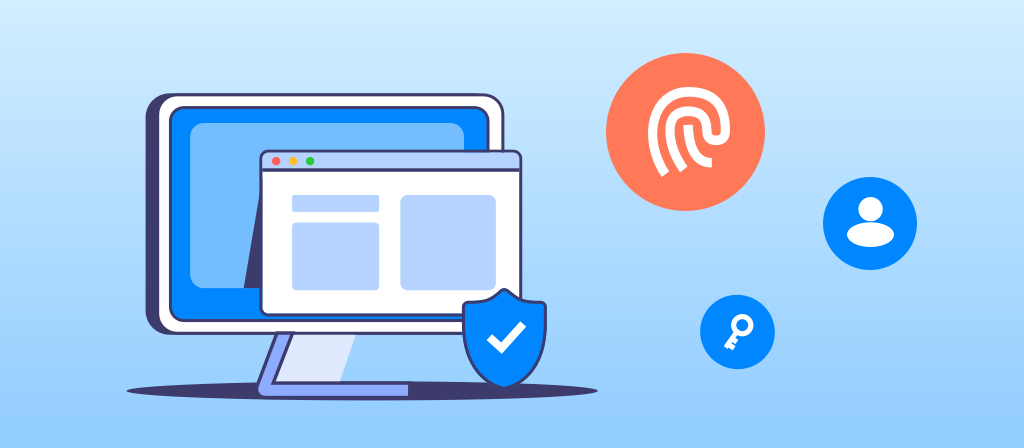
How to verify iPhone proxy server connection
How do you know if the proxy settings for your iPhone are successful? It’s easy. Use an IP address checker to compare the iPhone’s IP address before and after enabling the proxy server. If they are different, you are connected to a proxy server. Here’s how:
1. Visit WhatIsMyIP.com.
2. Write down “My Public IPV4”. This is your iPhone’s IP address.
3. Connect to the proxy server.
4. Refresh the IP address checker.
5. Check the latest public IP address.
The latest IP address should be different from your iPhone’s IP address
How to Find Proxy Server Address on iPhone?
1. Without a proxy, your iPhone connects directly to the Internet and accesses websites for you. However, with a proxy, your iPhone connects through a separate server (proxy) that sits between your computer and the Internet.
2. You can always check if you are using a proxy by checking your IP address. If your IP address has changed, you have successfully set up a proxy on your iPhone. Just search “what is my IP address” and you will see several websites that can read and display your IP address instantly.
3. Also, remember that when setting up a proxy for a WiFi network on your iPhone, you can only set it up for that specific WiFi network. If you switch to a different WiFi network, you will need to configure a proxy for that specific network.
How to turn off iPhone proxy server?
You may only need to use iPhone proxy at work. When you go home or somewhere else, you should turn it off.
Steps:
1. Click “Settings” to enter iPhone proxy settings
2. Select “Wi-Fi”
3. Select the Wi-Fi network you are connected to
4. Scroll down to “HTTP Proxy” and select “Configure Proxy”
5. Click “Turn Off”
Troubleshooting common proxy issues on iPhone
1. Unable to connect to the Internet after setup
If you lose your Internet connection immediately after entering your proxy settings, your configuration may be incorrect.
First, check your server address and port number for typos. Even a small mistake like a misplaced period or space can cause the connection to fail.
If you used authentication, confirm that your username and password were entered correctly—usernames and passwords are case-sensitive.
2. Unable to access specific apps
Some apps may not work with your proxy settings because they are designed to use a direct connection. In this case, you need to use these apps without a proxy.
3.Safari displays “Cannot connect to server”
This error usually means that your proxy server is not responding. Try accessing other websites first—if no website loads, your proxy server may be down or overloaded.
Go back to your proxy settings and temporarily switch to “Off” to confirm if the problem is caused by the proxy. If you can access the Internet without a proxy, contact your proxy service provider to check if their servers are functioning properly.
4. Slow Internet Speed
Proxy connections can sometimes slow down your browsing speed because your traffic is routed through an additional server. The further the proxy server is from your location, the slower the connection speed may be.
Try selecting a proxy server that is geographically closer to you. If you are using a free proxy service, consider upgrading to a paid service with better performance and more reliable connections.
5. Authentication Errors
If you continue to receive proxy authentication prompts after entering your credentials correctly, your authentication session may have expired too quickly.
Try disabling and re-enabling your proxy settings. If the problem persists, check with your proxy provider to make sure you are using it properly.
Conclusion
It is very simple to set up a proxy server on iPhone. If you don’t know how to use a proxy server on iPhone, don’t miss this article. Here we provide detailed operation steps for you. You can easily use iPhone proxy by following the steps step by step!



