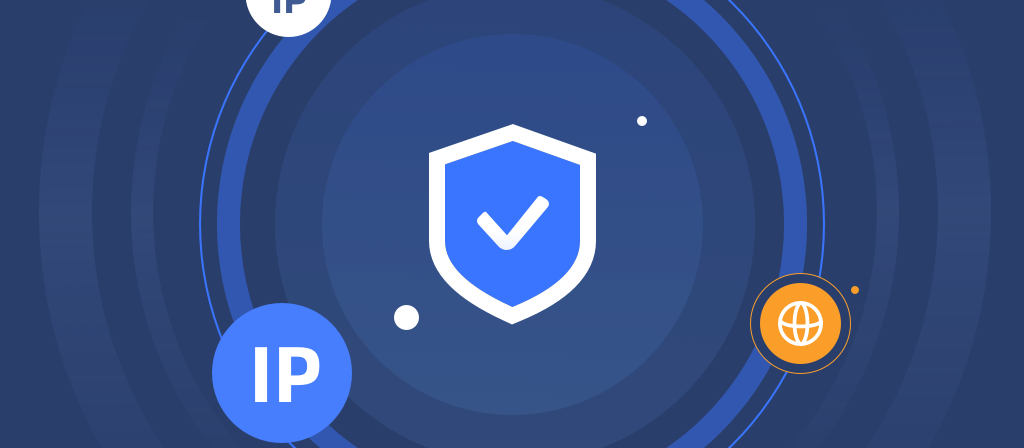
How to disable proxy? Many users still don’t know how to do it. Here we bring you a detailed guide to disabling proxy. You can easily disable proxy in a few simple steps. Users in need should not miss it.
What is a proxy server?
A proxy server acts as a middleman between your device and the internet. It is like an intermediary that processes your online requests, retrieves data from a website or server, and then forwards it to you.
A proxy server can hide your real IP address, remove geo-restrictions, access websites with restricted content, and can also improve security, enhance privacy, and help manage network traffic by filtering content.
What are proxy settings?
Proxy settings are configurations in your operating system or web browser that determine how your internet traffic is routed. When proxy settings are enabled, your internet traffic is sent through a proxy server (an intermediary server between your device and the website or service you are accessing).
This means that instead of connecting directly to the website, all requests go through the proxy server, which acts as a middleman.
You might use proxy settings for several reasons:
1. Privacy and anonymity: Proxies help mask your real IP address, providing a layer of anonymity.
2. Security: Proxies can block malicious websites and protect your device from malware.
3. Geo-restrictions: By using a proxy in another location, you can bypass geo-restrictions and access content that is not accessible in your region.
4. Network control: Organizations use proxies to monitor internet usage, restrict access to certain websites, and improve network performance.
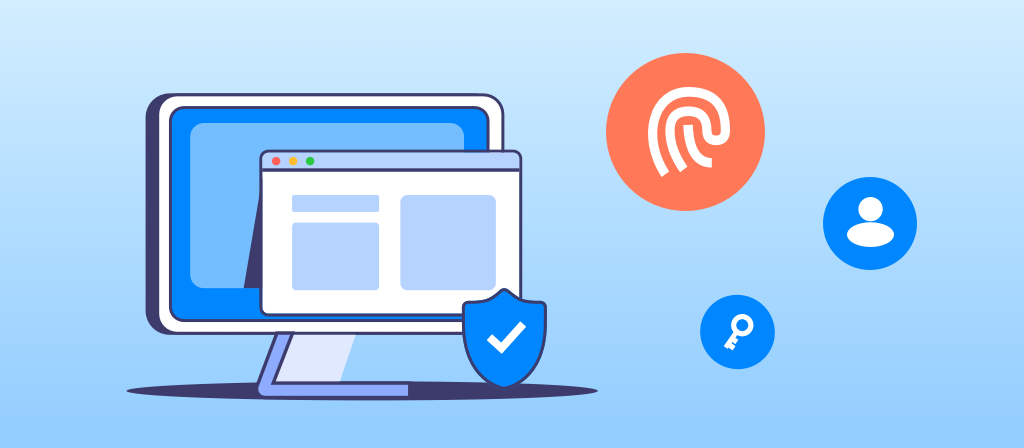
When to disable a proxy server?
Proxy servers can be disabled in the following situations:
1. Normal browsing: By disabling the proxy server, you can directly access the Internet on a trusted network without additional steps.
2. Troubleshooting connection problems: If a website cannot load, you can try turning off the proxy server to check if it is caused by incorrect settings.
3. Switching networks: When moving from a corporate network to a personal network, disable the proxy server.
4. Accessing restricted services: Some services may block proxy servers, and disabling the proxy server may help regain access.
5. Protecting privacy: Disable unreliable or free proxy servers to improve personal privacy and ensure that your data is not recorded.
Why do i disable proxy?
1. Privacy issues: Sometimes we worry about personal privacy and personal information being leaked. If you feel that proxies are unsafe or leak personal information, you may want to stop using them.
3. Troubleshooting: Proxies can sometimes cause problems with websites or services, such as disconnected connections, long loading times, connection errors, or limited access. Disabling proxies can help diagnose these problems.
4. Speed and performance: Proxies can slow down your connection because they act as an intermediary between your device and the website you’re trying to access. Disabling proxies can speed up your browsing.
5. Access issues: If you no longer need to mask your IP address or bypass geographic restrictions, you may want to disable proxies.
How do i disable proxy web browser proxy?
In some cases, disabling proxy settings can protect your privacy and improve network performance.
Here are instructions to disable proxy settings in Google Chrome, Microsoft Edge, Firefox, Internet Explorer, and Safari.
How do i disable proxy in Google Chrome:
1. Open Google Chrome.
2. In the upper-right corner of the browser toolbar, click More.
3. Select Settings.
4. Select System.
5. In the System section, click Open Proxy Settings.
6. This will open the Internet Properties window. Under Local Area Network (LAN) settings, click LAN Settings.
7. Under Automatic Configuration, uncheck Automatically detect settings. Also, make sure Use a proxy server for your LAN is unchecked.
8. Click OK.
9. Click OK.
How do i disable proxy in Microsoft Edge:
1. Click the menu button in the upper-right corner.
2. Click Settings.
3. Access System in the left menu, and then click Open your computer’s proxy settings.
4. Set the switches under Automatically detect settings and Use installation script to off.
5. Set the switch under Use a proxy server to off, and then click Save.
How do i disable proxy in Firefox:
1. Open Firefox.
2. Select Tools > Options.
3. The Options dialog box appears.
4. Click Advanced.
5. Select the Network tab.
6. Click Settings.
7. Click Connection Settings.
8. The Connection Settings dialog box appears.
9. Select the No proxy option.
10. Click OK to close the Connection Settings dialog box.
11. Click OK to close the Options dialog box.
How do i disable proxy in Internet Explorer:
1. Click the gear icon, and then select Internet Options.
2. In the Connections tab, click LAN Settings.
3.Under Proxy Server, uncheck the box next to Use a proxy server for your local area network.
4.Uncheck the box next to Use automatic configuration script.
5.Click OK.
6.Click Apply.
How do i disable proxy in Safari:
1.Open Safari.
2.Click the Safari menu, then click Preferences.
3.Select the Advanced tab, then click Change Settings (next to Proxy).
4.This will open the Proxy section of Network Preferences. Nothing should be checked here; if it is, uncheck it and click OK.
5.Click OK, then close any open dialog boxes to save your settings.
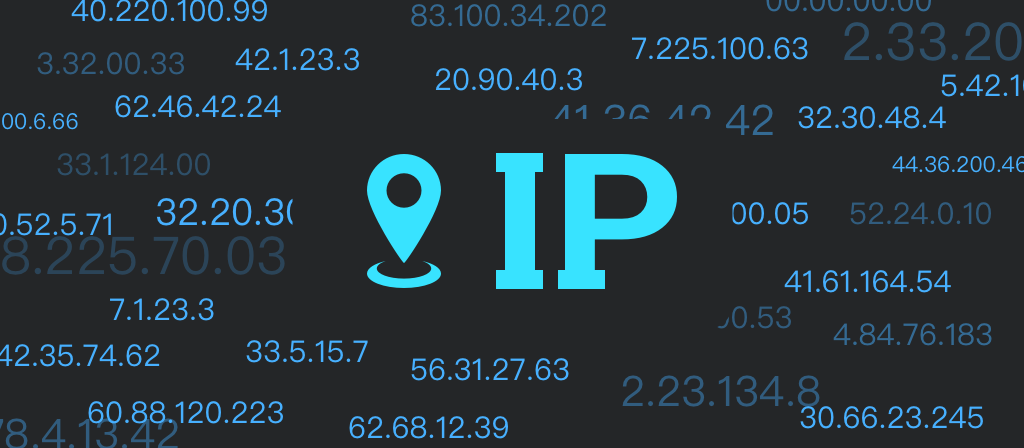
How do i disable proxy on Windows 11, 10, 8, 7
Steps to disable proxy on Windows 11:
1. Access the Start menu and navigate to Settings.
2. In Settings, select Network & Internet from the System menu. Scroll down to find the Proxy section.
3. Proceed to Use a proxy server under the Manual proxy settings section.
4. Toggle the switch to the Off position to turn off the proxy server.
Steps to disable proxy on Windows 10:
1. Click the Start button and select the gear icon on the far left panel to open Settings.
2. In Settings, find and open the Network & Internet section.
3. Navigate to the Proxy section at the bottom of the left panel. Slide the switch to the Off position to turn off the proxy.
Steps to disable proxy in Windows 8:
1. Press Win+C on your keyboard or click in the lower-right corner of the screen to open the Charms Bar. Then, select Settings.
2. In the next window, click Change PC settings.
3. Navigate to the Network menu and select the Proxy tab.
4. Slide the toggle switch to the Off position to turn off the proxy.
Steps to disable proxy in Windows 7:
1. To access the proxy settings menu:
2. Open the Control Panel using the system command Win+R. Type “Control Panel” in the command line and click OK. In the Control Panel window, change the view to Small icons. Select Internet Options from the list.
3. In the Internet Options menu, select the Connections tab. Click LAN Settings. In Local Area Network (LAN) Settings, uncheck all options if they are checked and confirm the changes.
4. Done. Once the changes are confirmed, your Internet traffic will bypass the proxy and go directly through your real IP. This method can be used to disable the proxy when the proxy functionality is no longer needed, ensuring that all traffic (including traffic from web applications and browsers) no longer passes through the proxy server.
How do i disable proxy on different devices?
Use the instructions in the following sections to disable the proxy for your specific device.
macOS:
1. Click the Apple logo in the top-left corner.
2. Open System Preferences and click Network.
3. Choose your active network connection on the left.
4. Click on Advanced and go to the Proxies tab.
5. Disable the proxy settings by unchecking the boxes next to the protocols you are using.
iOS:
1. On an iOS phone, swipe down from the top of your phone to display the menu.
2. Tap the Settings icon
3. Tap Wifi to view your list of Wifi profiles.
4. Tap the required network and then tap the info icon next to the network.
5. Click Configure Proxy, and then tap Off.
How to Delete Proxy Settings?
In most cases, removing proxy settings is enough to stop your device from routing traffic through a proxy. However, if you want to completely delete proxy configurations or reset them, you can follow these additional steps:
1.Clear Proxy Configuration Files: Some systems (like Linux or macOS) may store proxy configurations in specific system files. You can reset these configurations by editing or deleting the relevant files.
2.Factory Reset (For Mobile Devices): If you have trouble removing proxy settings on iOS or Android, performing a factory reset will clear all network settings, including any proxy configurations. Make sure to back up your data before doing so.
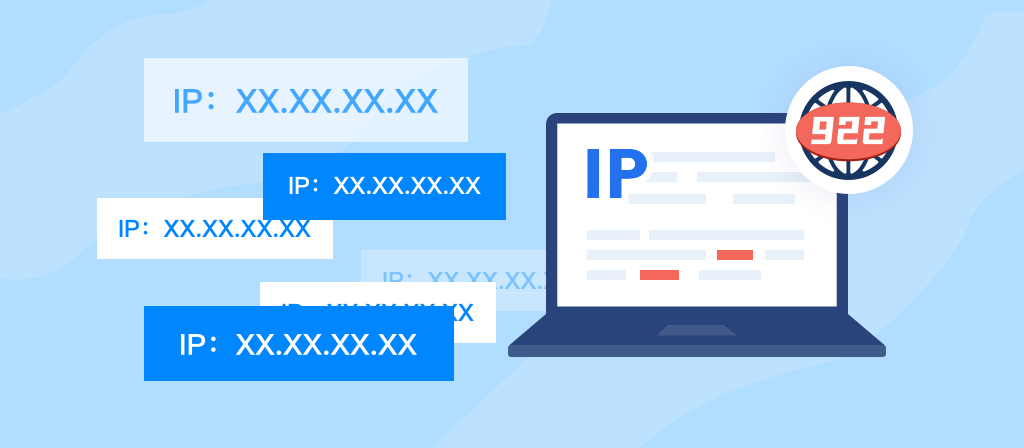
Common issues and solutions for Proxy
Common issues related to Proxy can vary from connectivity problems to security concerns. Below are some common issues along with their potential solutions:
Issue: Unable to connect to the Internet or specific websites using a Proxy server
Solution: Ensure that the Proxy server settings are configured correctly in your network settings or try a different Proxy server.
Issue: Experiencing slower Internet speed using Proxy server
Solution: Consider upgrading to a higher-speed Proxy server or verify that the Proxy server is not overloaded or experiencing high traffic.
Issue: Unable to access certain websites due to Proxy server restrictions
Solution: Check if the website is explicitly blocked by the Proxy server’s content filtering policies or configure the Proxy server to allow the specific website.
Conclusion
At present, more and more people are using proxies, and their use cases are becoming more and more extensive. Many users use proxies to hide IP addresses, overcome geographical restrictions, and increase network speed. However, some users choose to disable proxies for security reasons and when troubleshooting network problems. Here we provide a guide to disabling proxies on different devices. If you have the same need, let’s take a look.



