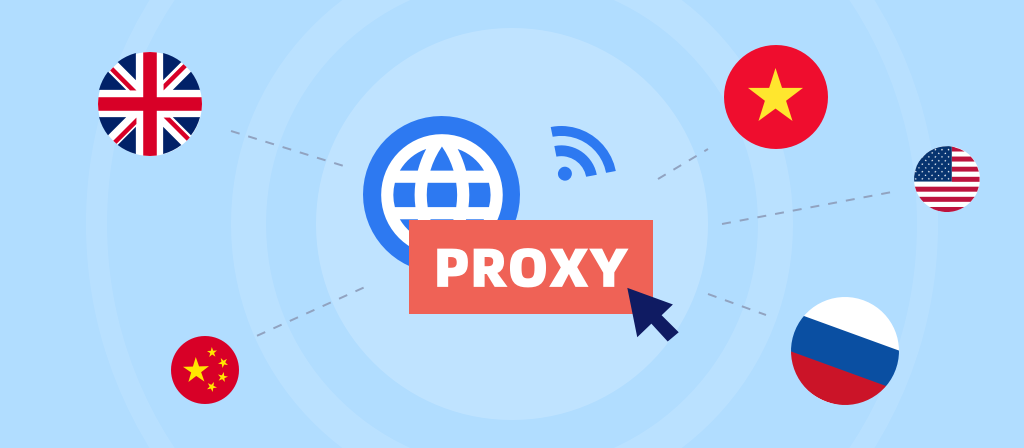
Want to use a proxy on your iPhone? Using an iPhone proxy can improve security, overcome geographical restrictions, increase network speed, etc. Today we have brought you a step-by-step guide to configuring an iPhone proxy. Let’s take a look.
What is an iPhone proxy server?
An iPhone proxy server is a proxy server configuration designed specifically for the Apple iPhone. By setting up a proxy on your iPhone, your Internet traffic will be routed through a proxy server, hiding your real IP address and providing a high level of anonymity and privacy.
This setup can help you access geo-restricted content, increase browsing speeds through data caching, and manage network usage more efficiently. An iPhone proxy server ensures that your mobile Internet experience is secure and unrestricted, allowing you to take full advantage of your device’s capabilities.
What does it mean to configure a proxy on your iPhone?
Configuring a proxy on your iPhone means setting up an intermediary server that acts as an intermediary to handle communications between your device and the websites or services you visit. Instead of connecting directly to the internet, your iPhone routes its network traffic through a proxy server, which provides benefits such as increased privacy, bypassing geographic restrictions, and increased security.
When you set up a proxy on your iOS device, all of your internet traffic, including browsing, using apps, and downloading, goes through the proxy. This helps mask your IP address and makes it appear that you are accessing the internet from another location.
You can set up a proxy manually by entering the server’s IP address, port number, and authentication credentials (if required) in your iPhone’s Wi-Fi settings. Alternatively, you can automatically configure a proxy using a Proxy Auto-Config (PAC) file provided by your network administrator or proxy service provider.
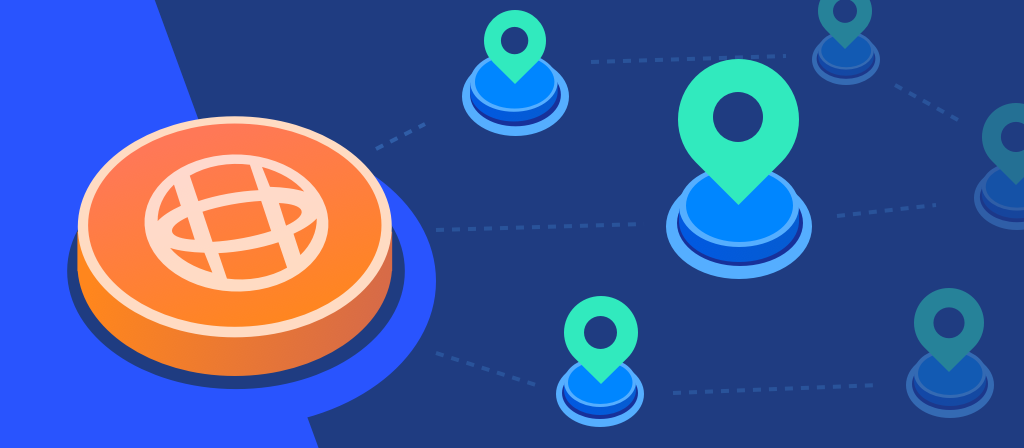
Reasons to use an iPhone proxy
There are many benefits to using a proxy server. While the most common reason is to protect online privacy, there are many other uses that are just as important as browsing the web anonymously. Here are a few of them:
1. Bypass restrictions
Are there websites or services that cannot be accessed in certain countries? Using an iPhone proxy can solve your problem. It will make you look like an iPhone user from somewhere else, helping you bypass restrictions and access the content you want.
2. Bypass IP blocking
Are you worried about IP blocking? Using an iPhone proxy can help you bypass the block and re-access the website or application as another iPhone user.
3. Enhanced security
When encountering malicious attacks, using a reliable proxy server can hide the real IP address of your iPhone and avoid malicious attacks.
What is configure proxy on iphone:Step-by-step guide
Configuring a proxy server on your iPhone is very simple, and you can route your internet traffic through a proxy to enhance privacy and security, or bypass geographic restrictions.
There are usually two ways to use a proxy on your iPhone or iPad:
1. Manual Configuration
2. Automatic Configuration
By default, your iPhone proxy server is set to off, if you want to use an iPhone proxy server, you need to follow the steps below.
Manual Configuration:
First, you must be connected to your ISP or your network to get started.
Once you have completed the above steps, continue with the following:
1. Open Settings on your iPhone.
2. Tap the Wi-Fi tab.
3. Here, you will see a list of Wi-Fi networks available to your phone.
4. Tap the network you are connected to.
5. Next, scroll down to HTTP Proxy and select Configure Proxy.
Here, you will see three options: Off, Manual, and Automatic.
6. Select Manual and fill in the server and port options as needed.
If your ISP uses authentication, enable it and provide the appropriate details i.e. username and password in the spaces provided.
7.Save your settings and test if your network is working properly.
Automatic Configuration:
This is the second method to configure the iPhone proxy server.
1.After selecting “Automatic”, as mentioned in step 6 above, you will be asked to enter the proxy address in the URL box. You can enter the URL address of the server here.
Your iPhone uses the Web Proxy Auto-Discovery Protocol (WPAD) to scan the Wi-Fi network you are connected to for proxy settings. If found, it will automatically configure your iPhone proxy.
This feature is usually used in school or corporate networks. Suppose the network you are connected to does not have iPhone proxy server settings using the WPAD protocol. In this case, your phone will not connect to the iPhone proxy even if you select the “Automatic” option.
2.You can also choose to use a “.PAC” file (Automatic Proxy Setup Script). To use the file, follow the same steps.
Select “Automatic” under “HTTP Proxy” and enter the address of the “.PAC” auto-configured iPhone proxy in the URL field. iOS will use the auto-configured iPhone proxy settings in the file instead of WPAD.
You can get the details of these configurations from your network administrator or proxy Internet service provider.
Once configured, you can also test your network using the instructions we provide in the manual configuration section.
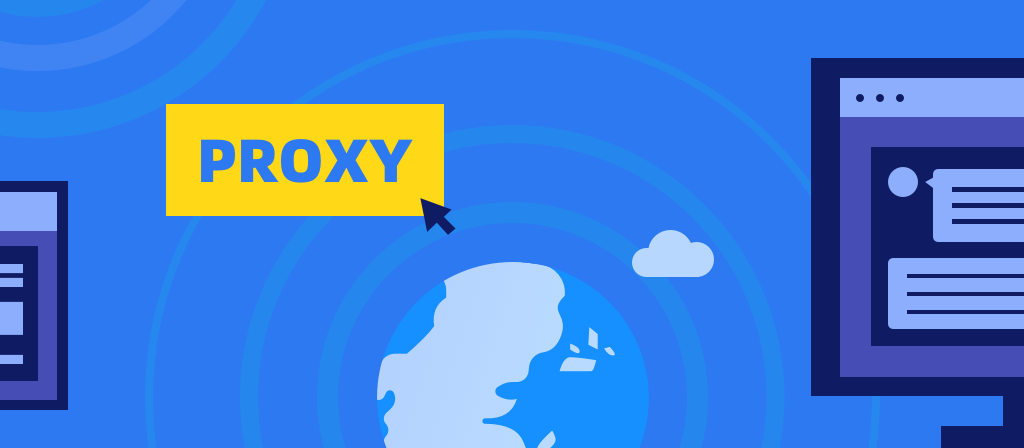
How to Turn off a Proxy Server on iPhone
If you want to turn off the proxy server on your iPhone, follow these steps:
1.Go to your iPhone’s Settings app.
2.Click on “Wi-Fi.”
3.Connect to the Wi-Fi network you want to turn off the proxy for and tap on it again.
4.Scroll down to the bottom to see the “HTTP Proxy” option.
5.Toggle off the switch next to “HTTP Proxy.”
Best Practices for iPhone Proxy
Proper configuration of a proxy server is essential to fully utilize its services and benefits. Maintaining the functionality of a proxy server requires some work, so to ensure that you can benefit from it in the long run, please refer to the following suggestions:
1. Choose the right type of proxy
2. Update the proxy server regularly
3. Monitor performance and analyze logs regularly
4. Protect the proxy server with a firewall
5. Back up regularly to prevent data loss
6. Use HTTPS instead of HTTP
Conclusion
If you want to use an iPhone proxy, don’t miss this article. The article provides a detailed step-by-step guide to iPhone proxy, which allows you to easily understand and configure iPhone proxy. If you are interested in iPhone proxy, let’s take a look.



