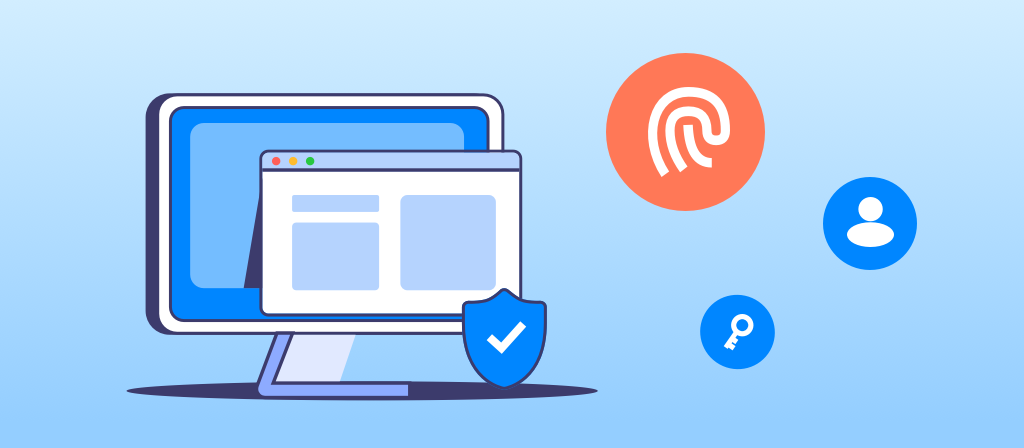
Want to know how to modify the proxy in Edge browser? This article will give you the answer. The article provides detailed operation steps for you to easily modify the Edge browser proxy in just a few steps.
What is an edge proxy server?
An edge proxy server is located in the intranet and connects to the main server through the internet. It does not bind to other proxy servers. It resolves content requests in the local cache and proxies from the original server. An edge proxy server cannot make requests to any other proxy server.
The working principle of a proxy server is that your IP address will not be disclosed. You can access the internet using the IP address of the proxy server. This is an effective way to ensure your online security, especially from hackers who may be able to track your online activities by websites or malicious people.
Why should you enable a proxy in your Edge browser?
The number one reason most people use a proxy is to enhance privacy.
By routing your browsing through another server, your real IP address, location, and browsing habits are hidden from the websites you visit. This creates a buffer against creepy tracking by companies, websites, or potential malicious actors.
Whether you just want extra privacy or need to bypass geo-restrictions, routing your Edge browser through a proxy IP keeps your identity safe.
Depending on your needs, proxy services are available in both free and paid options. Free proxies look attractive, but they have certain security risks and are generally slow because they are used by multiple people. However, paid proxies are safer and faster, and can meet everyone’s different usage needs.
Factors to consider when choosing an Edge proxy
Here are some of the factors to consider when choosing the best proxy provider for Microsoft Edge:
1. Anonymity and Security
Anonymity and security are key factors to consider when choosing the best proxy server.
An edge proxy hides your real IP address and has high anonymity and privacy. This ensures that your private information is not leaked and can be protected from malicious attacks.
2. Speed and Performance
The speed and reliability of the proxy are one of the most important factors to consider. Choose a trusted and reputable provider that guarantees 99.9% uptime for optimal performance.
3. IP Pool
The size of the provider’s IP pool determines the coverage you can expect. If your goal is to unblock websites from all over the world, then you need to choose a proxy provider with an IP pool covering multiple countries.
Choosing a proxy provider with a large IP pool can provide greater flexibility and minimize the risk of IP being blocked.
4. Price
Using a high-quality Microsoft Edge proxy usually requires a certain amount of financial investment. Although there are quite a few free proxies on the market, they do not perform well in terms of anonymity and privacy.
Therefore, you need to compare the prices of different providers before making a choice. Also, look out for proxy providers that offer flexibility in payment methods and subscription plans.
5. Customer Support
Another key factor to consider when choosing a proxy is customer support. Good customer support ensures that customer complaints are handled promptly, thereby optimizing the user experience.
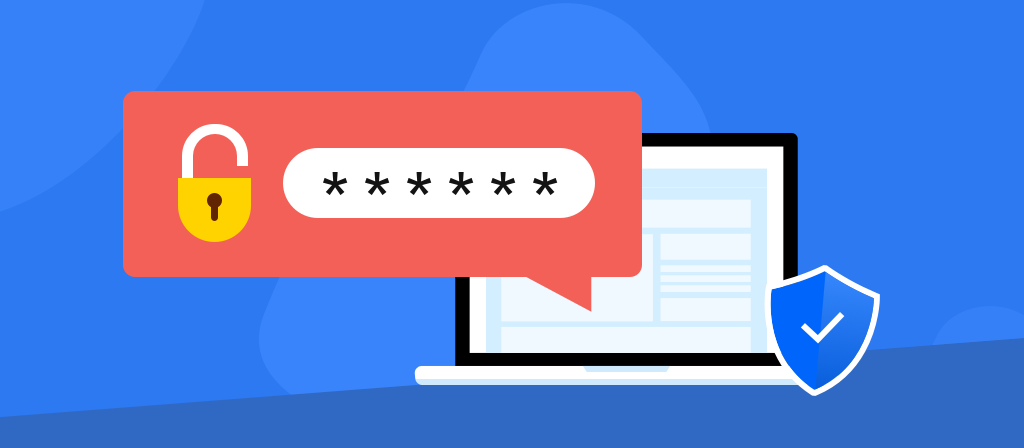
How to change proxy in edge browser?
There are two ways to configure proxy server in Edge and they are simple. You can use the manual way or go for automatic configuration.
Manual proxy setup:
To set proxy settings manually, you need to use a Wi-Fi or Ethernet internet connection. Here is how:
1. Open Edge by clicking on the icon on the taskbar or by typing “Edge” in the search box.
2. Click on the three dots in the top right corner to see more options. From the list, scroll down to “Settings” and click on it.
3. Scroll down the “Settings” menu. You will see “Advanced settings”, go ahead and select the “View advanced settings” option.
4. Select “Open proxy settings” and go to the “Manual proxy setup” option and enable the “Use a proxy server” button.
5. Enter the required details and click on the “Save” button.
6. Now, you will be prompted to enter the proxy username and password. Once you enter these correctly, the proxy server on Microsoft Edge will be configured and ready to run.
Automatic proxy setup:
If you find manual proxy setup tedious, you can choose automatic mode. Just like manual setup, you only need to use Ethernet or Wi-Fi connection. Here’s how to do it:
1. Press Windows key + I to open Windows Settings.
2. Go to Network and Internet and then go to the Proxy tab.
3. Here, enable the Automatically detect settings button as well as the Use setup script option.
4. Enter the script URL and click the Save button to complete the process.
How to disable proxy in Edge
To disable a proxy in Microsoft Edge:
1.Open the browser menu and select “Settings”.
2.In the “Settings” menu, locate “System and performance” and click “Open your computer’s proxy settings”.
3.Navigate to the section where you previously set up the proxy, labeled “Manual proxy setup”.
4.Turn off the proxy by switching the “Use a proxy server” toggle to the inactive (off) position.
Check out common proxy issues in Microsoft Edge
While setting up a proxy is usually simple, you may run into some issues. Here are some solutions to common issues:
1. If you can’t connect to a website after setting up a proxy, try these fixes:
Double-check your proxy address and port number. Make sure they are correct in the proxy settings.
Temporarily disable your antivirus or firewall, as they can sometimes interfere with proxy connections.
If the problem persists, contact your IT department or proxy provider support team.
2. If browsing is slow when using a proxy, consider the following measures:
Use a proxy server closer to your geographic location to reduce latency.
Make sure your internet connection is stable and not being used by bandwidth-intensive activities.
Try different proxy servers to find one that’s faster.
Some websites may block certain proxy servers. If you can’t access a specific website, the proxy IP may be blocked. Contact the website’s support team for potential solutions.
3.When using a proxy, especially on a public network, prioritize your data privacy and security:
Use a reputable proxy service to avoid risks such as data leaks or unauthorized access.
Enable encryption protocols such as SSL or TLS for enhanced security when transmitting sensitive data.
Conclusion
Edge browser is a very commonly used browser tool at present. The use of Edge browser proxy is also very common. If you also have a need for Edge browser proxy, then you must not miss this article.



