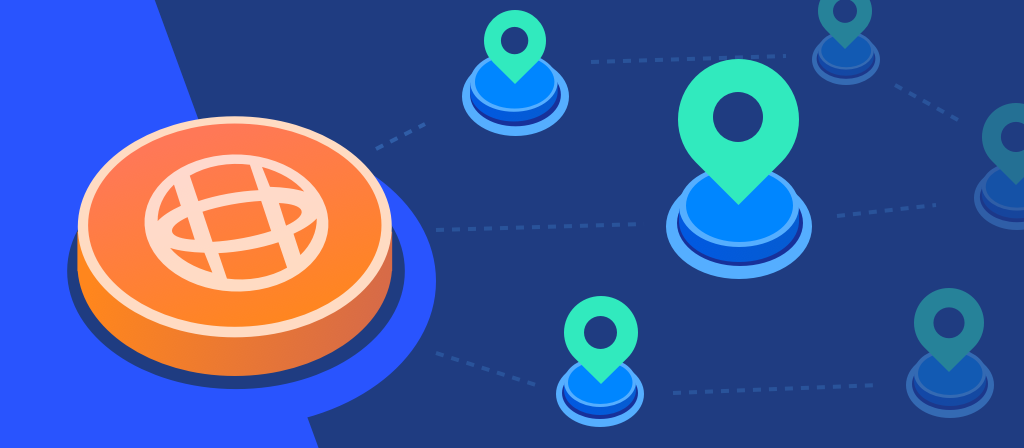
Do you know what a proxy browser is, how it works, what it is used for, and how to set up a proxy browser? This article will give you a detailed introduction to proxy browsers. Let’s take a look.
What is a proxy browser?
A proxy browser is an anonymous connection between you and the Internet. It connects users to the Internet through a proxy server instead of directly through the user’s own Internet device.
With a proxy browser, when you open a website through a proxy browser, the request is sent to a special proxy server, which changes the IP address of your computer, hides your real IP address, and displays a completely different IP address from the website.
It has high anonymity and privacy, which means that web pages cannot track you by IP address, helping you establish a safe and reliable Internet connection.
How do proxy browsers work?
1. You initiate a request to access a website, and your request is transmitted through the proxy server.
2. Upon receiving the request, the proxy server changes the original IP address that can be traced back to you. It replaces it with another IP address, which significantly ensures your anonymity in cyberspace.
3. The server forwards your request (which now reflects a new IP address) to the website you want to visit.
4. The online website receives this request and interprets it as originally coming from the proxy server, which means it is unaware of your existence.
5. It then processes the request and sends feedback, which is sent to you through the proxy server.
One of the great advantages of using a proxy browser is that you can maintain a considerable degree of anonymity, as the IP address you submit in your access request does not reflect your original location or identity.
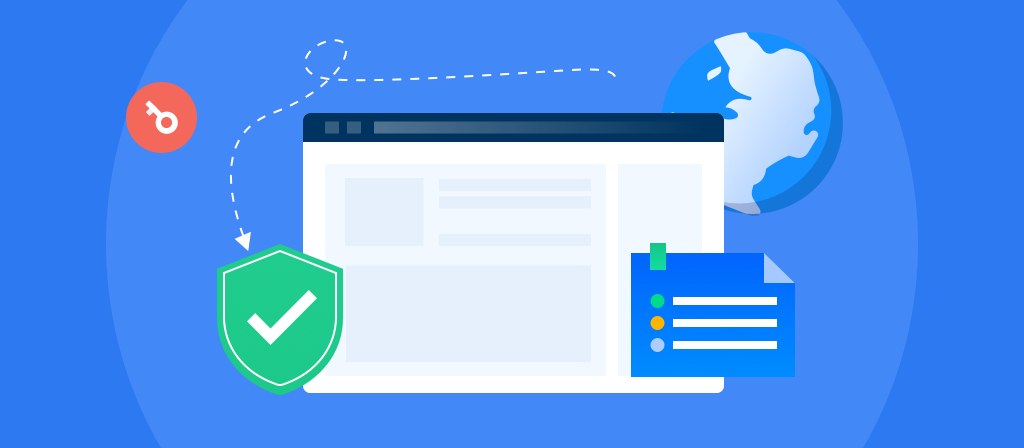
What is a proxy browser used for
Proxy browsers are very useful, and here we will highlight some of its common use cases:
1. Helps achieve an anonymous browsing experience
Proxy browsers usually hide your original IP address, making you look like a user from a different location. This makes it difficult for the websites you visit to determine your primary geographical location.
2. Helps users access restricted websites
Browsers use their proxy servers to assign a new IP to your access request, thereby hiding your original IP from these websites. Online websites recognize your proxy-assigned IP address and treat it as your original location, allowing you to access geographically restricted content.
3. Acts as an additional layer of protection to increase online security.
Transmitting data through a proxy can significantly increase the security of your browsing activities. This is because the proxy server is an intermediary between the browser and the Internet, filtering the content before it is transmitted to you.
4. Helps with data scraping
Proxy browsers are widely used in data scraping activities, which is the process of extracting information from online websites. You can easily bypass any restrictions by simply transmitting data scraping requests from the proxy server to the target website.
5. Helps improve web browsing speed
The proxy server will automatically help users cache frequently visited websites, allowing you to access this information faster and easier the next time you visit.
Tips for choosing a proxy browser
Before choosing an online proxy browser, make sure they have most of the following features based on your needs:
1. Privacy and security features: Look for proxy browsers that offer enhanced privacy features, such as anti-fingerprinting tools and encryption features.
2. Proxy server compatibility: Make sure the browser supports a variety of proxy servers, especially residential proxies. Residential proxy servers help evade detection because Internet service providers usually assign them to residential units.
3. Proxy server location: Make sure the proxy server provider’s proxy server is close to your location, because the closer the server, the faster the speed.
4. Ease of use: A user-friendly interface is very important, especially when managing multiple accounts or collaborating with a team.
5. Customization options: Look for features that allow you to configure digital fingerprints, manage cookies, and adjust other settings for each account.
6. Built-in proxies: Some proxy browsers come with built-in proxies, which is very convenient if you don’t want to deal with external proxy providers. These built-in proxies are basic features and are a good choice for users without advanced needs.
7. Team collaboration features: If you work with a team, consider using a proxy browser that supports collaboration.
8. Price and flexibility: Consider the cost and whether the proxy browser offers a free version or flexible pricing plans.
What is browser proxy settings
setting up browser proxy in Google Chrome
To get the most out of Chrome by setting up a proxy, do the following:
1. Start by opening the Customize and control Google Chrome button
2. Then select Settings
3. Scroll down to Advanced and click
4. Under the System heading, select Open my computer’s proxy settings
5. In the Proxy Settings window that appears, under Manual proxy setup, check Use a proxy server
6. Then enter the proxy IP address and port number in the corresponding boxes
7. Click Save to finish and start browsing anonymously.
setting up browser proxy in Mozilla Firefox
1. Start by opening the hamburger menu on the far right of the browser toolbar.
2. Select Options, then scroll to the bottom of the following window.
3. You will see a section called Network settings,
4. Under that section, you can click the Settings button. This will open a new window with network configuration options.
5. Select Manual proxy configuration, then enter the corresponding proxy address and port number based on the type of proxy connection you are using (HTTP, SOCKS, etc.).
6. Click OK to save your settings.
setting up browser proxy in Firefox browser
1. Open the Tools menu in the Edge toolbar first.
2. Click Settings,
3. Then select Advanced on the left side of the next window.
4. Scroll down until you see the Proxy Settings heading,
5. Then click Open Proxy Settings.
setting up browser proxy in edge browser
1. In the window, under Manual Proxy Settings,
2. Check Use a proxy server.
3. Enter your proxy IP address and port number in the corresponding boxes.
4. Click Save to finish.
setting up browser proxy in Safari
1.Preferences: Open Safari and go to Safari > Preferences.
2.Advanced: Click on the Advanced tab.
3.Proxies: Click Change Settings to open the network settings and configure your proxy.
How to delete browser proxy settings
delete proxy settings in Google Chrome
1. Click the menu button ⋮ in the upper-right corner, and then select Settings.
2. Scroll down to the bottom of the page, and then click Advanced.
3. In the System section, click Open my computer’s proxy settings.
4. In Windows 10 and later, the Proxy Settings window will appear.
5. Under Automatic proxy setup, turn off Automatically detect settings and Use setup script.
6. Under Manual proxy setup, turn off Use a proxy server, and then click Save.
7. In Windows 8.1 and earlier versions of Windows, this will open the Internet Properties window. On the Connections tab, click LAN settings.
8. Uncheck the box next to Use automatic configuration script.
9. Under Proxy server, uncheck the box next to Use a proxy server for your LAN.
10. Click OK, and then click Apply.
delete proxy settings in Mozilla Firefox
1. Click on the menu ≡ in the upper right corner.
2. Select Options (or Settings).
3. Scroll down to Network Settings and click on the Settings button.
4. In the Connection Settings windows, select No proxy.
5. Click on OK.
delete proxy settings in Microsoft Edge
1.Click on the menu button situated in the upper right corner.
2.Click on Settings.
3.Access System on the left hand side menu, then click on Open your computer’s proxy settings.
4.Set the switches under Automatically detect settings & Use setup script to off.
5.Set the switch under Use a proxy server to off, then click on Save.
How to delete proxy settings in Internet Explorer?
1.Click on the cogwheel icon and select Internet Options.
2.In the Connections tab, click on LAN settings.
3.Under Proxy server, uncheck the box next to Use a proxy server for your LAN.
4. Uncheck the box next to Use automatic configuration script.
5.Click OK.
6.Click Apply.
Conclusion
A proxy browser is equivalent to an intermediary, helping you hide your real IP address and bringing you a faster Internet experience. We can easily set up a proxy browser and bring us more security through the proxy browser. Interested users can come and learn about it!



