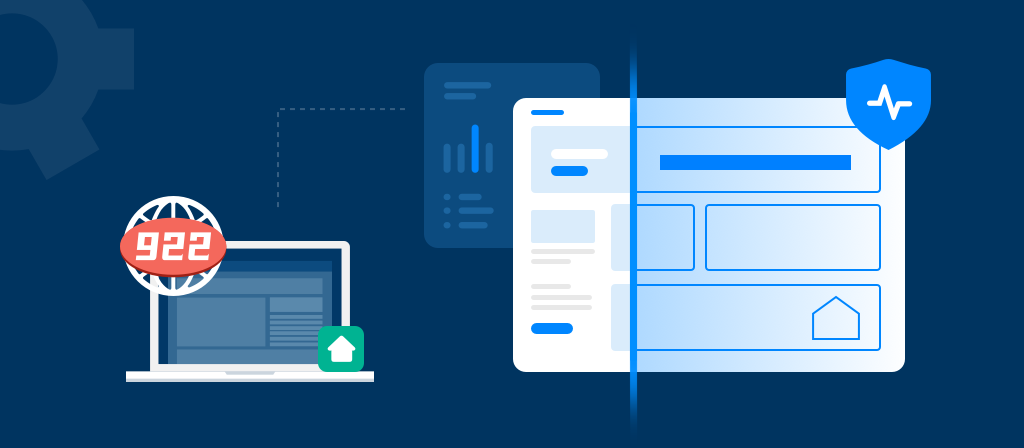
Want to know how to delete proxy settings? Today’s article provides you with a complete guide to the operation, including different browsers and different devices, with clear operation steps to guide you step by step. Users in need can come and have a look.
What is a Proxy Server Setting?
A proxy server setting refers to the configuration details used to route a device’s internet traffic through a proxy server. A proxy server acts as an intermediary between a user’s device and the internet, masking the original IP address by assigning a new one, helping to enhance privacy, security, or bypass network restrictions.
Why Delete Proxy Settings?
Deleting proxy settings is typically done to resolve network issues, improve speed, restore security, or transition to new network configurations. Whether for troubleshooting, enhancing privacy, or eliminating unwanted configurations, removing proxy settings can simplify internet access and ensure smoother browsing experiences.
When to Enable a Proxy Server
1. Accessing Geographically Restricted Websites: When you want to access content from a restricted region, you can use a proxy server, which makes it look like you are accessing location-restricted content from a specific region.
2. Enhance Privacy: When you want to protect your personal privacy and hide your real IP address, use a proxy server to enhance your online privacy.
3. Ensure Security Compliance: Companies want to enforce security policies and monitor Internet usage.
4. Manage Corporate Networks: Use proxies when you want to control employees’ Internet access, restrict certain websites, and manage bandwidth.
5. Remotely Access Internal Networks: You want to access private network resources securely and safely from an external location.
6. Improve Browsing Performance: When you want to increase loading speed, a proxy server can speed up browsing by caching frequently accessed content.
7. Web Scraping: When you want to collect data from a website without detection by the website owner, you can use a proxy server.
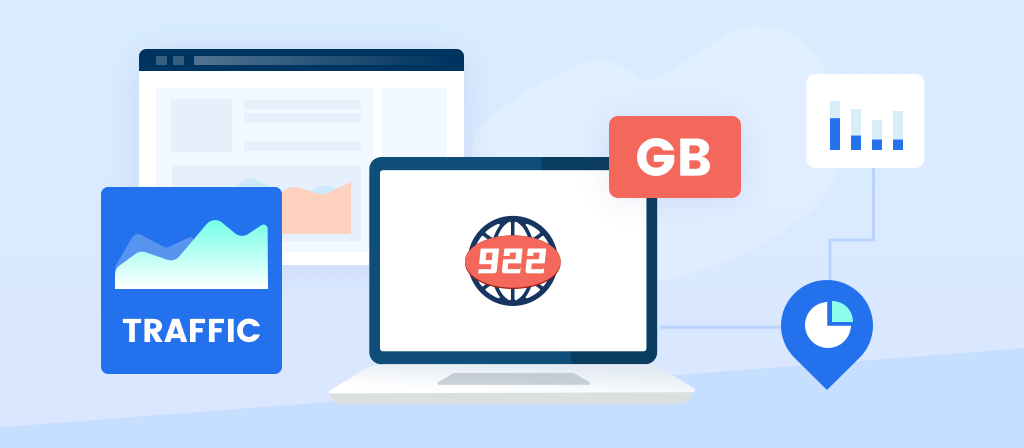
When to delete proxy settings
1. Connection issues: Users may experience connection interruptions and timeouts, which may result in a lack of service, due to several factors on the proxy side: traffic congestion, data overhead, network maintenance, or bandwidth limitations.
2. Latency: Latency may occur because data must pass through an intermediary server, which may be geographically distant or overloaded.
3. Configuration issues: Proxies require a lot of client-side configuration, such as choosing what to filter, block, or allow in terms of connections and traffic. This may occasionally create configuration issues, which may be resolved by disabling the proxy or changing the configuration.
4. Firewall: The proxy server may be blocked by a known proxy or network firewall. Turning off the proxy is a way to solve this problem, but at the cost of privacy.
5. Connection blocking: Some desired content may be blocked by your own proxy firewall. Disabling it will allow you to access the desired content.
How to delete proxy settings in Google Chrome?
1. Click the menu button ⋮ in the upper-right corner, and then select Settings.
2. Scroll down to the bottom of the page, and then click Advanced.
3. In the System section, click Open my computer’s proxy settings.
4. In Windows 10 and later, the Proxy Settings window will appear.
5. Under Automatic proxy setup, turn off Automatically detect settings and Use setup script.
6. Under Manual proxy setup, turn off Use a proxy server, and then click Save.
7. In Windows 8.1 and earlier versions of Windows, this will open the Internet Properties window. On the Connections tab, click LAN settings.
8. Uncheck the box next to Use automatic configuration script.
9. Under Proxy server, uncheck the box next to Use a proxy server for your LAN.
10. Click OK, and then click Apply.
How to delete proxy settings in Mozilla Firefox?
1. Click on the menu ≡ in the upper right corner.
2. Select Options (or Settings).
3. Scroll down to Network Settings and click on the Settings button.
4. In the Connection Settings windows, select No proxy.
5. Click on OK.
How to delete proxy settings in Microsoft Edge?
1.Click on the menu button situated in the upper right corner.
2.Click on Settings.
3.Access System on the left hand side menu, then click on Open your computer’s proxy settings.
4.Set the switches under Automatically detect settings & Use setup script to off.
5.Set the switch under Use a proxy server to off, then click on Save.
How to delete proxy settings in Internet Explorer?
1.Click on the cogwheel icon and select Internet Options.
2.In the Connections tab, click on LAN settings.
3.Under Proxy server, uncheck the box next to Use a proxy server for your LAN.
4. Uncheck the box next to Use automatic configuration script.
5.Click OK.
6.Click Apply.
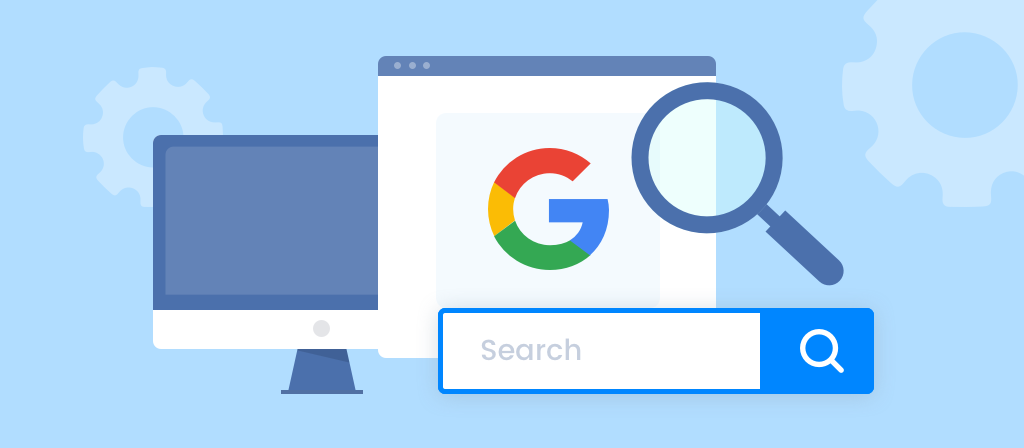
How to delete proxy settings on Windows?
For Windows users, here’s how to remove a proxy server connection:
Option 1: Remove a proxy using Settings (Windows 10/11)
Open Settings: Press the Windows key and select Settings.
Go to Network & Internet: In the Settings window, select Network & Internet.
Open Proxy Settings: Click the Proxy tab in the left sidebar.
Turn off the proxy: Under Manual proxy setup, turn off the switch next to Use a proxy server. If you’re using automatic proxy setup, you can also turn off Automatically detect settings.
That’s it! Your proxy server will be removed, and your internet connection will no longer be routed through a proxy.
Option 2: Disable a proxy using Control Panel (Windows 7/8)
Open Control Panel: Press the Windows key, search for Control Panel, and open it.
Go to Internet Options: Click Internet Options.
Open the Connections tab: In the Internet Options window, click the Connections tab.
Click LAN Settings: In the Connections tab, click LAN Settings.
Remove the proxy: Uncheck the box next to Use a proxy server for your LAN.
Save: Click OK to save the changes.
How to delete proxy settings on macOS?
For macOS users, here’s how to disconnect from a proxy server:
1.Open System Preferences: Click the Apple icon in the top-left corner and select System Preferences.
2.Go to Network Settings: In System Preferences, select Network.
3.Select Your Network: In the left panel, choose the network you’re currently connected to (Wi-Fi or Ethernet).
4.Click Advanced: Click the Advanced button in the lower-right corner of the window.
5.Disable Proxy: In the new window, click on the Proxies tab. Uncheck any box that is selected (for example, Web Proxy (HTTP) or Secure Web Proxy (HTTPS)).
6.Apply Changes: Click OK, then click Apply to confirm the changes.
Your proxy server will now be disabled on macOS.
How to delete proxy settings on Mobile Devices?
For iPhone/iPad (iOS):
1.Open Settings: Tap Settings on your iPhone or iPad.
2.Go to Wi-Fi: Select Wi-Fi and tap the i icon next to your connected network.
3.Disable Proxy: Scroll down to HTTP Proxy and select Off.
4.Save: Exit the settings, and your mobile device will no longer use the proxy server.
For Android:
1.Open Settings: Tap Settings on your Android device.
2.Go to Wi-Fi: Select Wi-Fi, then tap the Wi-Fi network you’re connected to.
3.Advanced Settings: Tap Advanced to access the proxy settings.
4.Disable Proxy: Set the proxy to None.
5.Save: Exit the settings, and the proxy will be disabled.
How to delete proxy settings in Network-Level Configurations?
While the instructions above can be used to disable or turn off the proxy at the individual user level, as an organization, you must turn off the proxy at the network level implementation.
You can turn off the proxy at the router or server level. The specific instructions may vary depending on the hardware you use for your router or server, but you can use the following high-level steps to understand the steps involved.
To turn off the proxy at the router level configuration, do the following:
1. Open a web browser on a device connected to the router (Wi-Fi or Ethernet).
2. Enter the router’s IP address in the browser’s address bar.
3. Enter your username and password to access the router’s management interface.
4. Search for “proxy” in Settings. It is usually nested under Advanced, Network Settings, WAN, LAN, or Internet Settings. Sometimes, the proxy settings are nested under Content Filtering.
5. Disable the options related to the web proxy, or disable the Content Filtering option.
6. Click Save or Apply to save your settings.
Conclusion
There are many reasons to delete a proxy. If you no longer need to use a proxy, you can come to this article to learn about it. Here are the steps to delete proxy settings on different devices and platforms. It is simple and easy to understand. You can easily delete the proxy in just a few steps.



