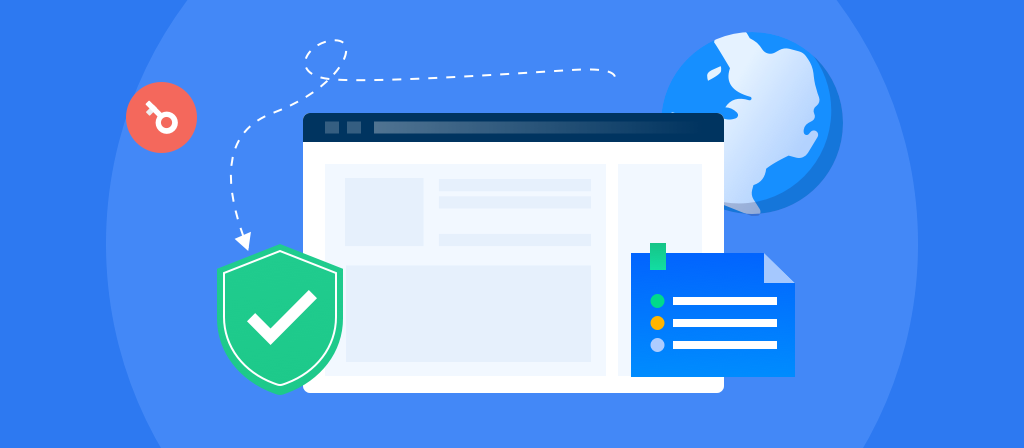
Are there many users who still don’t know how to connect to a proxy server? This article provides you with a guide to connecting to a proxy server. You can easily connect to a proxy server in just a few steps.
What is a proxy server?
A proxy server acts as a gateway between you and the internet. It is like an intermediary. It is an intermediary server that separates the end user from the website they are browsing. It hides the user’s real IP address, providing a high level of anonymity and privacy.
If you use a proxy server, internet traffic flows through the proxy server to the address you requested. The request then returns through the same proxy server (there are exceptions to this rule), and the proxy server then forwards the data it received from the website to you.
How do proxy servers work?
Proxy servers work by facilitating web requests and responses between users and web servers.
Typically, a user accesses a website by sending a direct request from a web browser to a web server via its IP address. The web server then sends a response containing the website data directly back to the user.
Here’s how a standard proxy server configuration works:
1. The user enters the URL of the website in their browser.
2. The proxy server receives the user’s request.
3. The proxy server forwards the request to the web server.
4. The web server sends the response (website data) back to the proxy server.
5. The proxy server forwards the response to the user.
What protocols do proxy servers use?
Proxy servers rely on specific protocols to manage traffic between clients and servers. These protocols determine how requests are sent, processed, and forwarded. Let’s analyze the most common protocols:
1.HTTP (Hypertext Transfer Protocol): The standard protocol used by most web proxies. HTTP proxies handle traffic for websites and web-based applications.
However, this also means that they are limited to standard unencrypted web browsing and will not protect your data if you use HTTPS (the secure version of HTTP);
2.HTTPS (Hypertext Transfer Protocol Secure): It encrypts data sent between the client and the server, making browsing sensitive websites such as banking platforms or online stores safer.
HTTPS proxies are ideal for users who are concerned about data privacy and security;
3.SOCKS (Socket Secure): These proxies operate at a lower level than HTTP/HTTPS proxies. They can handle more types of traffic, including email, FTP, and torrent connections.
This makes SOCKS proxies more versatile, but they usually do not provide encryption, which may make your data vulnerable;
4.FTP (File Transfer Protocol): Specialized for managing file transfers on the Internet. They facilitate access to FTP servers to upload, download, or share files while managing bandwidth and network resources more efficiently;
5. WebSocket: used for real-time communication between clients and servers. WebSocket-enabled proxies allow for continuous communication channels, which are often used in network applications such as chat services or online games.

Advantages of Proxy Servers
Proxies have several advantages that can benefit your business:
1. Enhanced security: Proxies can act as a firewall between your system and the internet. Without proxies, hackers can easily access your IP address, proxies are not easily hacked by hiding the user’s real IP address.
2. Private browsing, watching, listening, and shopping: Using different proxies can help you avoid being inundated with unnecessary ads or collecting IP-specific data. With proxies, website browsing is well protected and cannot be tracked.
3. Access content from specific locations: You can specify proxy servers with addresses associated with other countries. This allows access to content from restricted regions.
4. Prevent employees from browsing inappropriate or distracting websites: You can use it to block access to websites that violate organizational principles.
Challenges and Disadvantages of Proxy Servers
Despite the many benefits of proxy servers, they also present the following issues:
1. Performance. Adding a proxy server adds latency to network traffic. This can slow down web browsing and other activities.
2. Security. Proxy servers often enhance security by masking IP addresses. However, they also log activity, which can present potential privacy issues.
3. Reliability. Proxy servers also present a potential single point of failure for a network. If a proxy server fails, every user or application that relies on it will experience an outage.
4. Complexity. Proxy servers can present compatibility issues, such as lack of support for certain network applications and protocols. They are also complex to set up and maintain, especially in large or complex networks.
Why use a proxy server?
1. IP address masking
A proxy hides your real IP address by routing your traffic through a proxy server, improving the anonymity and privacy of your online activities.
2. Bypassing geo-restrictions
A proxy can help you bypass geo-restrictions and access content that is inaccessible to regular IPs.
3. Improving performance through caching
A caching proxy stores copies of frequently accessed web content, which can speed up loading times and reduce bandwidth usage for commonly requested resources the next time you visit.
4. Content filtering
A proxy can set rules for acceptable internet use, blocking certain websites or types of content, which is useful in controlled environments such as schools or workplaces.
5. Saving bandwidth
By caching frequently visited websites and compressing data, proxies can help reduce overall bandwidth consumption.
6. Web scraping
Proxies are widely used for web scraping, allowing users to scrape data from websites without revealing their IP address or being blocked.
7. Anonymity in simple tasks
A proxy can provide basic anonymity when you only need to hide your IP address to perform low-security tasks, such as bypassing geo-blocking or accessing certain websites.
8. Faster local network access
Companies can use internal proxies to reduce external Internet usage, thereby speeding up access to internal resources.
How to connect to a proxy server?
Edge:
1. Open Edge.
2. Click Settings and more > Advanced > Open proxy settings.
3. Under Manual proxy setup, select Use a proxy server.
4. Enter the address of the proxy server and the proxy port number.
5. Click Save to save the changes.
You have now successfully set up a proxy server connection in Edge.
Firefox:
1. Launch the Firefox web browser.
2. Click or double-click the Firefox application icon. Once the Firefox browser is launched, you will need to visit the correct area to enter the Firefox proxy server settings.
3. Click the hamburger-style menu in the upper-right corner of the Firefox browser and select Preferences in the drop-down menu.
Note: If you are using a PC (Windows), look for Options instead of the word Preferences in the same menu.
4. Click the menu and then click Preferences
5. In the settings page, click the General tab located on the left side of the window.
NOTE: If the General tab is already blue, that means you are already there.
6. Click on the General tab
From the General tab scroll all the way down to Network Settings or Network Proxy and click on the Settings button on the right. Doing this will open the Proxy Settings window.
7. Find Network Settings and click on the Settings button
Now from here, you need to check the Manual Proxy Configuration box. You will find this option near the top of the pop-up window.
8. Check the Manual Proxy Configuration box
Once you have checked the box, go ahead and enter your proxy information. You will need to fill in the following fields:
HTTP Proxy: The IP address of your proxy server goes here.
Port: The port number of your server goes here.
You will also need to check the Use this proxy server for all server protocols box. It is located right below the HTTP Proxy field.
9. Fill in all of the proxy settings in Firefox and check the Use this proxy server for protocols box
Once you have filled in the information, click on the OK button on the bottom right of the box to save all of your proxy settings.
10. Click on the OK button to save all of your proxy settings and changes
That’s it! You have successfully entered the proxy settings and set up a proxy server connection in Firefox.
Chrome:
1. Open Chrome.
2. Open the Customize and control Google Chrome menu.
3. Click Settings > System > Open proxy settings.
4. Use Internet Properties to set up the connection for your network type:
5. Dial-up or Virtual Private Network: Add a network and click Settings.
6. Local Area Network: Click LAN Settings.
7. Enter the address of the proxy server and the proxy port number.
8. Click OK to save the changes.
You have successfully set up a proxy server connection in Chrome.
Conclusion
Using a proxy server can help you hide your real IP and get rid of geographical restrictions. The method of using a proxy server is also very simple. You can easily connect to the proxy in just a few steps. If you also want to use a proxy server, you can come here to learn.



