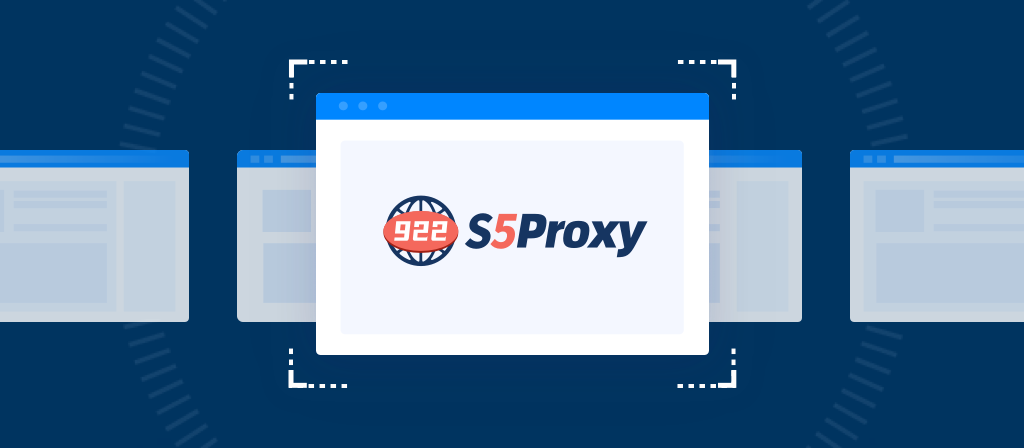
This blog post introduces in detail how to configure socks5 proxy on Android and iPhone. There are clear guides for each step. If you don’t know how to set up a proxy yet, come here to learn.
What is a SOCKS5 proxy?
SOCKS5 (Socket Secure version 5) is a protocol that allows clients to connect to servers through a proxy server. It is also a new upgraded version of http/https. Unlike HTTP proxies that are limited to web traffic, SOCKS5 can handle any type of traffic, including TCP and UDP. This makes SOCKS5 a great choice for a variety of applications such as web browsing, file sharing, and online gaming.
Benefits of Using a SOCKS5 Proxy
1. Enhanced Privacy: By routing your internet traffic through a SOCKS5 proxy, your real IP address is masked, making it difficult for third parties to track your online activities.
2. Bypass Geo-Restrictions: SOCKS5 proxies allow users to access content that may be restricted in their geographic location by routing their traffic through servers in different regions.
3. Improved Security: SOCKS5 can provide a more secure connection, especially on public Wi-Fi networks, by encrypting your data and protecting it from potential threats.
4. Access to Blocked Websites: SOCKS5 proxies can help users bypass firewalls and access websites that may be blocked by their Internet Service Provider (ISP) or government.
SOCKS5 proxies use cases
SOCKS5 proxies are highly versatile and find applications across various domains. Here are some of their primary use cases:
1.Secure file transfers
You can improve security when transferring files via FTP (File Transfer Protocol) by routing your connection through a SOCKS5 proxy, ensuring your IP remains hidden.
2.Online gaming
It’s possible to reduce lag and bypass region restrictions in multiplayer games by using SOCKS5 proxies for efficient and low-latency connections.
3.Streaming
A SOCKS5 proxy allows access to geo-blocked media content on platforms like Netflix, Hulu, or BBC iPlayer.
4.Web scraping
By routing scraping operations through SOCKS5 proxies, you can gather data anonymously without risking detection, thus ensuring anonymity and bypassing IP blocks.
When using SOCKS5 proxies for web scraping, it’s critical to adhere to ethical guidelines and legal restrictions. Proper usage includes targeting public or authorized data sources and avoiding excessive requests that may disrupt website operations.
5.Enhanced privacy
For general browsing, SOCKS5 proxies help maintain your privacy, hiding your real location and personal data from prying eyes.
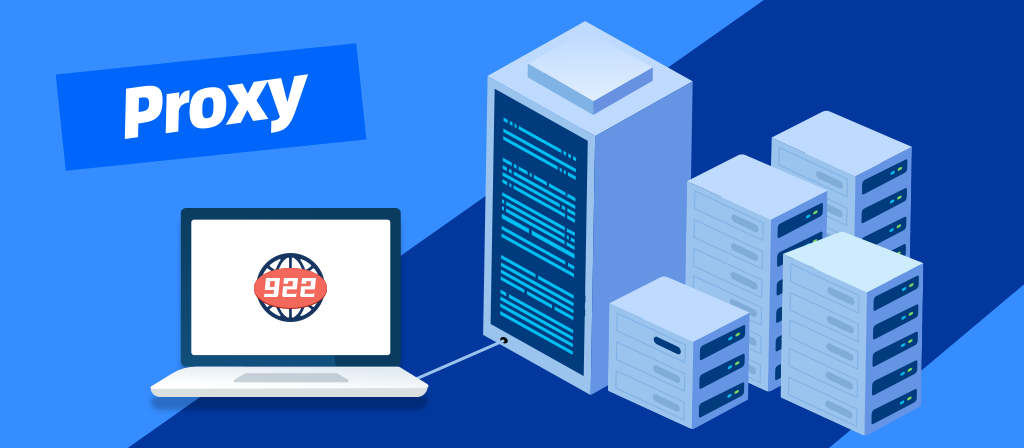
How to configure SOCKS5 Proxy on iphone Devices
Setting up a SOCKS5 proxy on iOS can be a straightforward process, especially when using the built-in settings. Here’s a step-by-step guide:
1. Access Wi-Fi Settings:
– First, open your iPhone or iPad and go to the home screen.
– Tap the “Settings” icon, then tap “Wi-Fi.”
– Select the Wi-Fi network you are currently connected to. If you are not connected to a network, join one first.
2. Configure Proxy Settings:
– In the Wi-Fi settings menu, scroll down and tap on “Configure Proxy.”
– By default, this will be set to “Off.” Tap on “Manual” to enable the proxy configuration.
3. Enter SOCKS5 Proxy Details:
– In the “Server” field, enter the IP address or hostname of the SOCKS5 server you want to use.
– In the “Port” field, enter the port number associated with the SOCKS5 server (usually 1080).
– If the SOCKS5 server requires authentication, enable the “Authentication” option and provide your username and password.
4. Save Settings:
– Once all the details are entered, tap “Save” in the upper right corner.
– Your iOS device will now route its internet traffic through the SOCKS5 proxy.
5. Test the Connection:
– To verify that the proxy is working, you can visit any website and check your IP address using an online IP checker tool. If the IP displayed matches the one provided by the SOCKS5 server, the setup is complete.
How to Configure a SOCKS5 Proxy on Android Devices
Adding a SOCKS5 proxy server on your Android device can enhance your browsing experience and improve security. Here is a step-by-step guide to help you set it up:
Step 1: Get SOCKS5 proxy details
Before you configure your Android device to use a SOCKS5 proxy, you need to get the following details from your SOCKS5 proxy provider:
– Proxy server IP address: The IP address of your SOCKS5 proxy server.
– Port number: The port number used by the SOCKS5 proxy (usually 1080).
– Username and password: If your SOCKS5 proxy requires authentication, a valid username and password are required.
Step 2: Configure the proxy in Android Settings
1. Open Settings: On your Android device, open the Settings app. You can find it in the app drawer, or you can swipe down to access the notification panel and tap the gear icon.
2. Network & Internet: Tap Network & Internet or Connections, depending on your device.
3. Wi-Fi: Select Wi-Fi to view available networks. Make sure you are connected to the Wi-Fi network you want to configure with the SOCKS5 proxy.
4. Modify network: Long-press the name of the connected Wi-Fi network and select Modify network or tap the gear icon next to the network name.
5. Advanced options: In the network settings, look for Advanced options. Tap it to expand additional settings.
6. Proxy settings: Under the Proxy section, you will see a drop-down menu. Change the setting from None to Manual.
7. Enter the proxy details:
– Proxy hostname: Enter the SOCKS5 proxy server IP address you obtained earlier.
– Proxy port: Enter the port number associated with the SOCKS5 proxy (usually 1080).
– Bypass proxy: If you want to exclude certain addresses from using the proxy, you can add them here.
8. Save changes: After entering the necessary details, tap Save to apply the changes.
Step 3: Test the SOCKS5 proxy connection
After configuring the SOCKS5 proxy settings, it is important to test your connection to make sure everything is working properly.
1. Open a web browser: Launch your preferred web browser on your Android device.
2. Check your IP address: Visit a website such as “WhatIsMyIP.com” to check your IP address. If the SOCKS5 proxy is configured correctly, the IP address displayed should be the IP address of the SOCKS5 server, not your actual IP.
3. Browse the internet: Try visiting different websites to make sure your internet connection is stable and you can browse without issues.
Step 4: Troubleshoot common issues
If you have problems setting up or using a SOCKS5 proxy on your Android device, consider the following troubleshooting tips:
1. Check the proxy details: Make sure that the proxy IP address, port number, username, and password (if required) are entered correctly.
2. Test the proxy on another device: If possible, try using the SOCKS5 proxy on another device (such as a computer) to determine if the issue is with the proxy server or your Android device.
3. Restart your device: Sometimes a simple restart can fix connection issues.
4. Disable specific services: If you use specific HTTPS services, they may conflict with the SOCKS5 proxy. Try disabling HTTPS services and see if the proxy works properly.
5. Check firewall settings: Make sure there are no firewall settings on your router or network that may be blocking SOCKS5 connections.
6. Update Android: Make sure your Android device is running the latest version of the operating system. Updates can fix bugs and improve performance.
Conclusion
The method of configuring socks5 proxy on Android and iPhone is actually very simple. You can easily set up the proxy for your device by following the steps. However, choosing a suitable proxy provider is also very important. Here I can recommend a very useful proxy provider for you – 922proxy. If you are interested, you can check it out.



